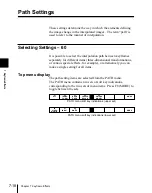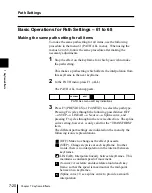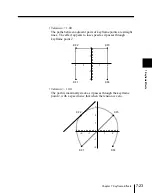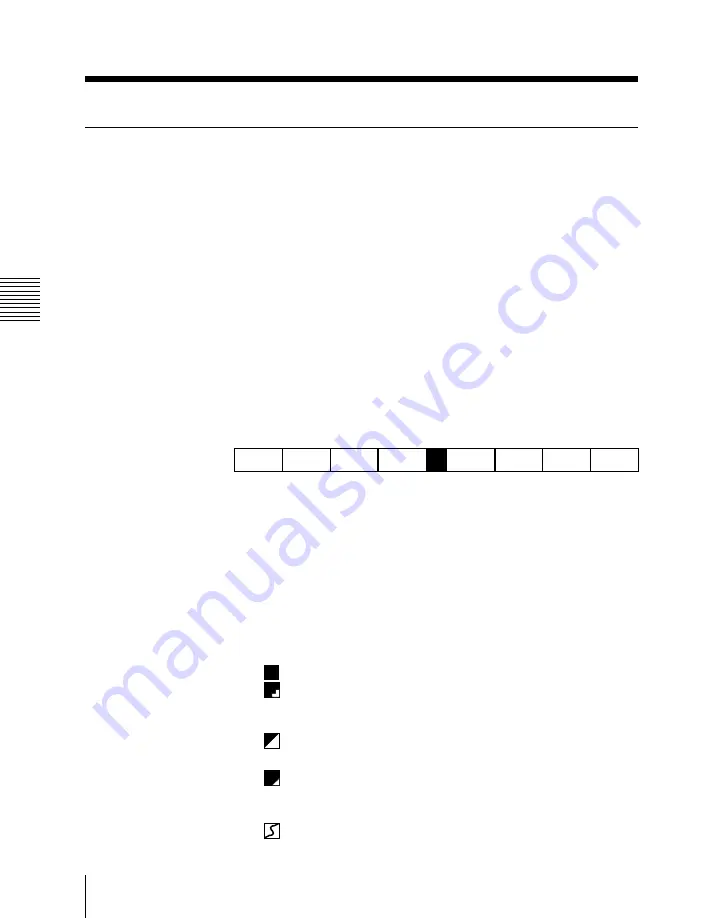
7-20
Chapter 7 Keyframe Effects
7
Keyframe Effects
Basic Operations for Path Settings – 61 to 68
Making the same path setting for all items
To make the same path setting for all items, use the following
procedure in the menu 61 (PATH ALL menu). When using the
menus 62 to 68, follow the same procedure after making the
necessary adjustments.
1
Stop the effect on the keyframe for which you wish to make
the path setting.
This makes a path setting which affects the interpolation from
this keyframe to the next keyframe.
2
In the PATH menu, press F1 (ALL).
The PATH ALL menu appears.
PREVIOUS
NEXT
PATH ALL menu soft key indications
3
Press F3 (PREVIOUS) or F4 (NEXT) to select the path type.
Pressing F4 cycles through the following possibilities: OFF
t
STEP
t
LINEAR
t
S-curve
t
Spline curve, and
pressing F3 cycles through in the reverse direction. The spline
curve setting, however, is only valid for the “TRANSFORM”
item.
The different path settings are indicated on the menu by the
following iconic representations.
(OFF): Make no change as the effect proceeds.
(STEP): Change stepwise at each keyframe. In other
words, there is no interpolation in the interval between
keyframes.
(LINEAR): Interpolate linearly between keyframes. This
maintains a constant speed of movement.
S
(S-curve): Accelerate and decelerate around each key
frame, so that the speed is maximum at the mid-point
between two keyframes.
(Spline curve): Use a spline curve to provide a smooth
interpolation.
Path Settings