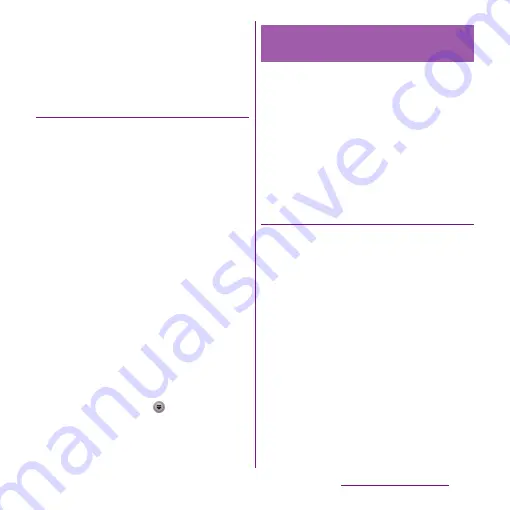
92
Calling/Network Services
・
From the Home screen, tap [Phone]
u
[Favorites] to
display the phonebook data registered in Favorites
and "Commonly used phonebook data". Touch and
hold the phonebook data registered in Favorites or
Commonly used phonebook data to select "Remove
from favorites"/"Add to favorites".
Setting photo in a phonebook entry
1
On the phonebook list screen
(P.87), tap a phonebook entry you
want to add a picture.
・
The profile screen of the phonebook
appears.
2
Tap [Edit].
3
Tap [Settings] for image.
4
Tap [Add image]/[Take photo].
・
If you select [Add image], select a saved
photo and tap [Save].
・
Select [Take photo] to shoot a photo
and save it.
5
Tap [OK].
6
Tap [Save].
❖
Information
・
You can also set photo to a phonebook entry by the
following operation.
From the Home screen, tap
u
[Gallery]. View an
image you want to set and tap
t
, [Set
as]
u
[Phonebook icon]/[Contact picture]. Select a
phonebook entry to register to and tap [Save].
You can export/import phonebook entries
from/to microSD card or UIM. This is useful,
for example, when you want to transfer the
contact information to another phone.
❖
Information
・
You can also use a synchronization service for
synchronizing your phonebook. For details, refer to
"Data synchronization" (P.134).
Exporting phonebook to microSD
card
1
On the phonebook list screen
(P.87), tap
t
, then tap
[Others]
u
[Import/Export].
2
Tap [Export to SD card].
3
Select a phonebook you want to
export.
・
Tap to select any of [Export one
phonebook data]/[Export multiple
phonebook data]/[Export all
phonebook data], then tap [OK].
・
If you select [Export one phonebook
data]/[Export multiple phonebook
data] and tap [OK], select phonebook
entries to export then tap [OK].
Exporting/Importing
phonebook entries
Содержание Xperia SO-03d
Страница 1: ...12 2 INSTRUCTION MANUAL...






























