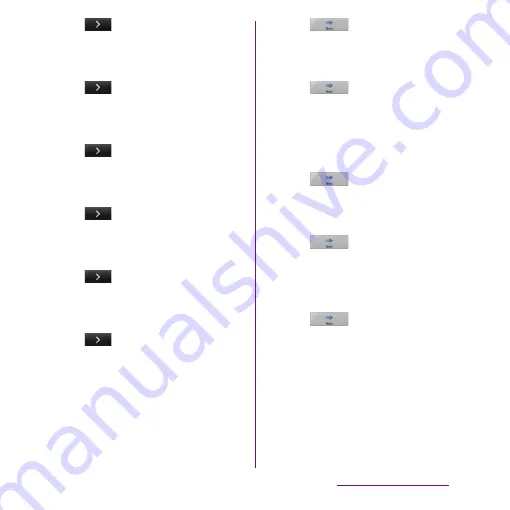
40
Before Using the Terminal
4
Tap .
・
The wireless network screen appears.
Tap [Search for networks] to add Wi-Fi
network.
5
Tap .
・
A service screen appears. Make settings
of "Google (P.132)", "Facebook (P.133)",
"Exchange ActiveSync (P.144)".
6
Tap .
・
Automatic renewal screen appears. Tap
[Synchronize automatically] or [No
thank you] to select.
7
Tap .
・
The import contacts screen appears.
For information on import contacts, see
"Using PhoneBookCopy" (P.94).
8
Tap .
・
Preferred applications screen appears.
Tap either [doocmo applications] or
[Xperia
™
applications] to select.
9
Tap
u
[Finish].
・
Initial settings (Setup guide) end and an
initial setting screen for docomo service
appears.
10
Tap .
・
Application batch installation screen
appears. Tap [Install] or [Not install] to
select.
11
Tap .
・
Osaifu-Keitai screen appears. Tap [Set]
or [Not set] to select. If you select [Set],
the initial setting screen for Osaifu-
Keitai appears. Follow the onscreen
instructions.
12
Tap .
・
A setting screen for docomo
application password appears. Tap [Set]
and enter a password.
13
Tap .
・
A setting screen for location provision
appears. Tap any of [Location providing
ON]/[Location providing OFF]/
[Unknown blocking] to select.
14
Tap
u
[OK].
・
A home screen appears.
❖
Information
・
Make sure to check if the data connection is available
(3G/GPRS) before setup online services. For checking
the data connection status, see "Status icon" (P.41).
Содержание Xperia SO-03d
Страница 1: ...12 2 INSTRUCTION MANUAL...






























