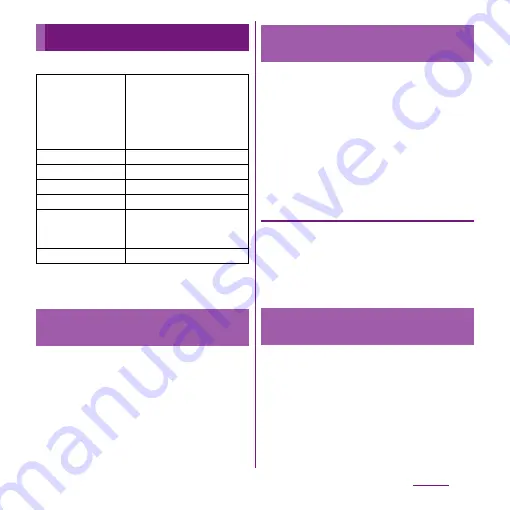
122
Settings
Set brightness, orientation of the screen, etc.
* Setting Mobile BRAVIA Engine improves image
quality when using Xperia
™
application.
1
From the Settings screen (P.107),
tap [Display]
u
[Brightness].
2
Drag the slider to the right or left.
・
Drag the slider to the left for dimmer
screen, or to the right for brighter
screen.
3
Tap [OK].
You can set the screen orientation to change
automatically between landscape and
portrait view when you turn the terminal
sideways/paleways.
❖
Information
・
Even when you change the orientation of the
terminal, the screen may not change to landscape
view depending on the screen such as Home screen,
etc.
Setting to change to landscape view
1
From the Settings screen (P.107),
tap [Display].
2
Mark [Auto-rotate screen]
checkbox.
Set animation effect which shows transition
of screen smoothly.
1
From the Settings screen (P.107),
tap [Display]
u
[Animation].
2
Select an animation option.
Display
Mobile BRAVIA
Engine
To view photos or movies
colorfully and beautifully, set
image quality improving
procedure (Mobile BRAVIA
Engine). It adjusts contrast,
color shade, etc.
*
Brightness
P.122
Auto-rotate screen
P.122
Animation
P.122
Screen timeout
P.123
Theme
Set the background image for
the Home screen or Settings
screen.
Lock screen settings
P.123
Adjusting the screen
brightness
Changing orientation of the
screen
Setting animation effect to
transition
Содержание Xperia SO-03d
Страница 1: ...12 2 INSTRUCTION MANUAL...
















































