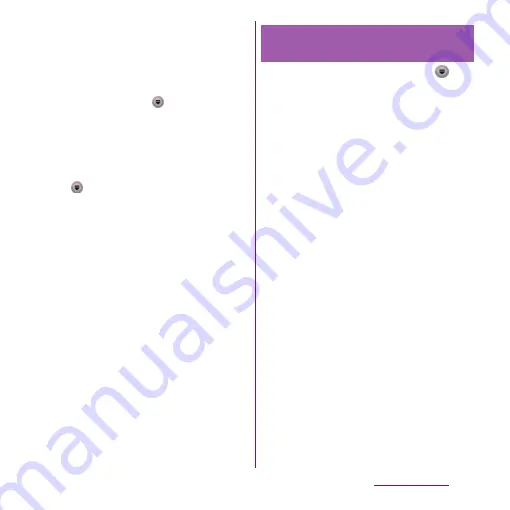
165
File management
■
Sending data from an application
menu
1
From the application menu, tap
[Share]
u
[Infrared].
・
To send 1 phonebook entry, from the
Home screen, tap
u
[Phonebook]
u
[(a phonebook entry to
send)]
ut
and tap
[Share]
u
[Infrared].
・
To send all phonebook entries, from the
Home screen, tap
u
[Phonebook]
ut
and tap
[Others]
u
[Import/Export]
u
[Share
phonebook data]
u
[Infrared], then
enter the same authentication
passcode as that of the recipient and
tap [OK].
❖
Information
・
You cannot send two or more images, videos, or
audio data at a time.
・
You can use Infrared widget on the Home screen to
send Myself easily.
・
You cannot send some information such as name
card data set in phonebook.
1
From the Home screen, tap
,
then tap [Infrared]
u
[Receive]/
[Receive several].
・
Enter authentication passcode if you
select "Receive several".
2
When receiving data is completed,
tap [Yes] and store received data.
・
If you received contacts, you can select
saving location.
❖
Information
・
You cannot receive two or more images, videos, or
audio data at a time.
・
You may not be able to save contacts if the phone
memory becomes low.
・
A file name may be changed when saving. A file
named with 127 characters or more (Unicode) may
not be saved properly.
・
You can use Infrared widget on the Home screen to
receive a file easily.
Receiving data via infrared
communication
Содержание Xperia SO-03d
Страница 1: ...12 2 INSTRUCTION MANUAL...






























