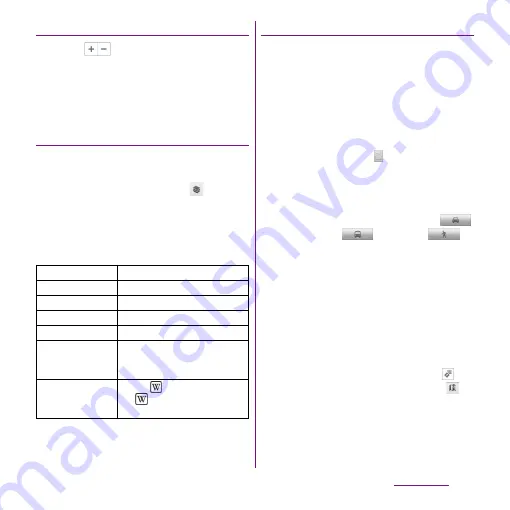
213
Applications
Zooming in or out on a map
1
Tap
to zoom in or out on a
map.
❖
Information
・
Alternatively, double-tap or pinch on the screen to
zoom in/out.
Changing the layers
You can select information to overlay on the
map.
1
On the map screen, tap
.
2
Tap the information you want to
view.
・
Traffic information and routes are not
available in all locations.
Receiving guides
Google Maps helps you receive detailed
guides for your destination.
1
On the map screen, tap
t
, then
tap [Directions].
2
Enter a start point in the upper
text box, and an end point in the
lower text box.
・
Alternatively, tap at the right of the
text box to select a Start point and End
point from [My current location]/
[Contacts]/[Point on map]/[My Places].
3
Select a transportation from
(Driving)/
(Transit)/
(Walking).
4
Tap [Get directions].
・
A list of guides for your destination
appears.
5
If you search directions for public
transportation, tap a route in the
list.
・
A route is displayed on the map if you
search in car or walk option. Tap
to
display routes on the list, and tap
to
display routes on the map.
❖
Information
・
With "Navigation" application, you can use easy route
search with current location as a departure point.
Traffic
Show traffic condition.
Satellite
Display satellite photo.
Terrain
Display geological formation.
Transit Lines
Show route information.
Latitude
Join Latitude.
My Maps
View My Maps that you create on
a PC. Only viewing : You cannot
create My Maps on the terminal.
Wikipedia
Display .
Tap
to display a Wikipedia
article related to the location.
Содержание Xperia SO-03d
Страница 1: ...12 2 INSTRUCTION MANUAL...






























