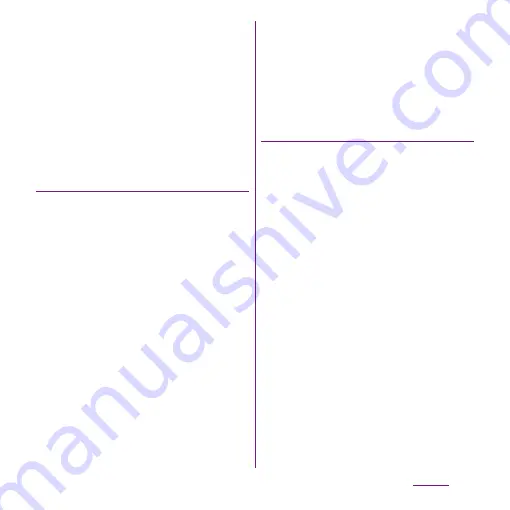
117
Settings
4
Tap [USB tethering].
5
Confirm details of the cautions
displayed, tap [OK].
・
[USB tethering] is marked.
❖
Information
・
System requirements (OS) for USB tethering are as
follows. A required driver is automatically installed.
- Microsoft Windows 7
- Microsoft Windows Vista
- Microsoft Windows XP
Setting up a portable Wi-Fi hotspot
You can use the terminal as a Wi-Fi access
point to connect up to 8 wireless LAN devices
to the Internet simultaneously.
1
From the Settings screen (P.107),
tap [Wireless &
networks]
u
[Tethering].
2
Tap [Port. Wi-Fi hotspot settings].
3
Tap [Configure Wi-Fi spot].
4
Enter [Network SSID] of the Wi-Fi
hotspot to set.
・
By default, "Xperia acro HD SO-
03D_XXXX" is set.
5
Tap [Security] field and mark the
radio button for the security type
of Wi-Fi hotspot to set.
・
Either "WPA2 PSK" or "Open" appears.
6
Enter security information of the
Wi-Fi hotspot to set as required.
7
Tap [Save].
❖
Information
・
By default, the password is set at random. You can
change the password as desired.
Setting Wi-Fi tethering
1
From the Settings screen (P.107),
tap [Wireless &
networks]
u
[Tethering].
2
Tap [Portable Wi-Fi hotspot].
3
Confirm details of the cautions
displayed, tap [OK].
・
[Portable Wi-Fi hotspot] is marked.
❖
Information
・
If USB tethering starts while connecting to Wi-Fi
network, Wi-Fi network is disconnected and
automatically connected when Wi-Fi tethering ends.
Alternatively, when the terminal and DLNA device
are connected via Wi-Fi network, starting/ending Wi-
Fi tethering affects Wi-Fi connection.
・
USB tethering and Wi-Fi tethering can be used at the
same time.
Содержание Xperia SO-03d
Страница 1: ...12 2 INSTRUCTION MANUAL...






























