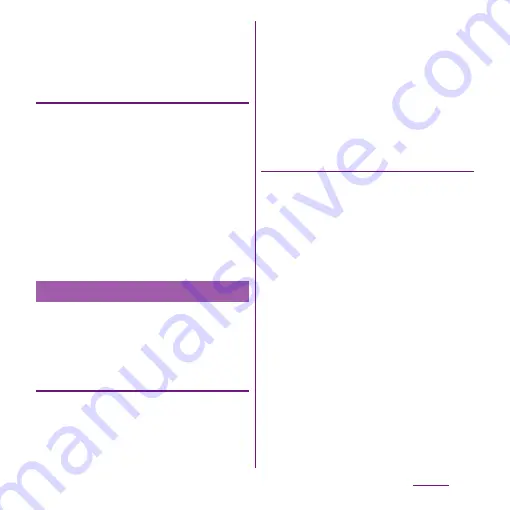
130
Settings
3
Read the cautions displayed, tap
[OK].
・
[Unknown sources] checkbox is
marked.
Checking downloaded applications
You can check data downloaded from
websites, such as unknown source's
applications, in the following steps.
1
From the Home screen, tap
[Browser].
2
Tap
t
and tap
[More]
u
[Downloads].
❖
Information
・
Applications downloaded from Android Market do
not appear.
Manage and delete installed applications,
display memory usage condition, etc. or
change the settings.
Viewing permitted operation of the
applications in the terminal
You can check functions which are permitted
to access to each application in the progress
of performing, such as network
communication function or location
information function of the terminal.
1
From the Settings screen (P.107),
tap [Applications]
u
[Manage
applications].
2
Tap an application to view.
3
Scroll down the screen to view
permitted operations.
・
If all permitted operations do not
appear, tap [All].
Shutting down an application
If a pop-up window that indicates the
application does not reply appears, you can
force quit the application.
1
From the Settings screen (P.107),
tap [Applications]
u
[Manage
applications].
2
Tap an application to force-quite.
3
Tap [Force stop].
4
Read the cautions displayed, tap
[OK].
❖
Information
・
When you do not want to force stop the application,
tap [Cancel] and wait for a reply of the application.
❖
Note
・
If you cancel the "status bar" of applications forcibly,
operations may not be performed correctly.
Managing your applications
Содержание Xperia SO-03d
Страница 1: ...12 2 INSTRUCTION MANUAL...






























