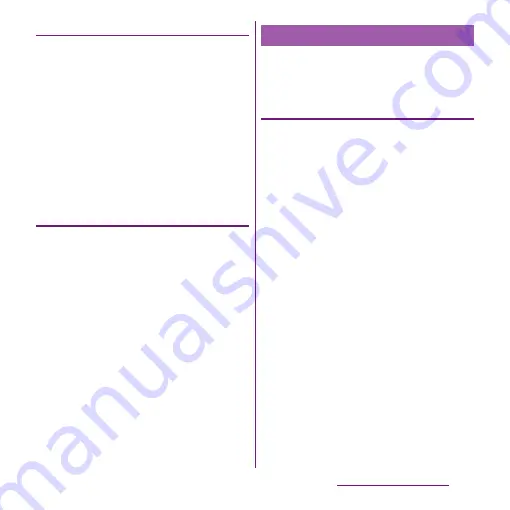
62
Before Using the Terminal
Setting Error correction
・
Error correction corrects mistyped characters
and shows conversion candidates before
conversion in one-byte alphabet input mode
when entering characters with QWERTY
keyboard.
1
From the Home screen, tap
t
and tap [Settings]
u
[Language &
keyboard].
2
Tap [Xperia
™
Japanese keyboard].
3
Mark [Error correction] checkbox.
Setting Auto space
・
When selecting English word suggestion,
Auto space enters next to the entered
character. However, space is not entered
automatically in the mail address or URL input
fields.
1
From the Home screen, tap
t
and tap [Settings]
u
[Language &
keyboard].
2
Tap [Xperia
™
Japanese keyboard].
3
Mark [Auto space] checkbox.
To display the word as the preferred
candidate when entering characters, set the
user dictionary beforehand.
Registering words in user dictionaries
There are 2 types of user dictionaries: "My
words Japanese" and "My words English".
1
From the Home screen, tap
t
and tap [Settings]
u
[Language &
keyboard].
2
Tap [Xperia
™
Japanese keyboard].
3
Tap [My words Japanese]/[My
words English].
4
Tap
t
and [Add].
5
Tap the character input box for
"Reading" and fill it out, then tap
[
次へ
(Next)].
6
Enter a word in the input box for
"Word" and tap [
完了
(Done)].
7
Tap [Save].
❖
Information
・
Up to 50 characters (regardless of one-byte or two-
byte characters) can be stored for a "Reading" and
"Word", and up to 500 items can be stored in the user
dictionary.
User dictionary settings
Содержание Xperia SO-03d
Страница 1: ...12 2 INSTRUCTION MANUAL...
















































