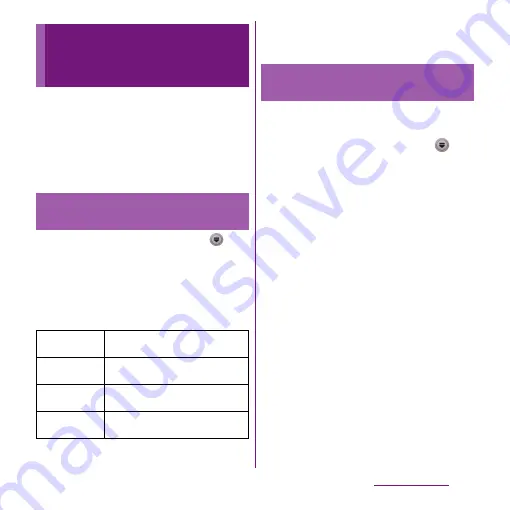
170
File management
With Media server, you can share media files
with other client (DLNA: Digital Living
Network Alliance) devices using Wi-Fi
function.
Set Wi-Fi connection (P.112) with another
client device.
1
From the Home screen, tap
,
then tap [Connected devices].
・
If you activate for the first time,
"Welcome!" screen appears. Tap [Done].
2
Tap
t
, then tap [Media server].
・
You can set the following options.
❖
Information
・
Tap
t
to set Wi-Fi connection or check help.
Set Wi-Fi connection with a DLNA device to
allow access from the terminal in advance.
1
From the Home screen, tap
,
then tap [Connected devices].
・
If the device name appears in the server
list, go to Step 4.
2
Tap [Wireless & networks] to mark
[Wi-Fi] checkbox.
3
Tap
x
.
・
Go back to "Connected devices" screen.
4
Tap the device name displayed in
the server list and tap the desired
category folder.
5
Tap a media file to play it.
Sharing files with DLNA
devices via Connected
devices (Media server)
Setting Connected devices
(Media server)
Media server
settings
Rename the terminal (server)
displayed on a client device.
Share contents
Set to connect from a client device
to the terminal via Wi-Fi.
Pending
devices
Manage client devices waiting
access permissions.
Registered
devices
Manage client device registered to
the terminal.
Playing media files in the DLNA
device with the terminal
Содержание Xperia SO-03d
Страница 1: ...12 2 INSTRUCTION MANUAL...






























