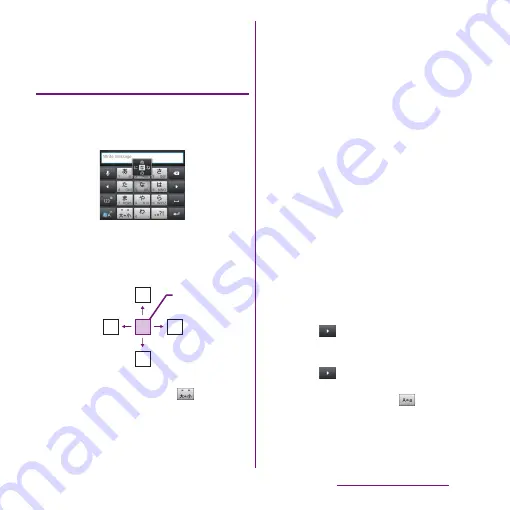
51
Before Using the Terminal
*2 Before the conversion is fixed, "
確定
(Fix)" is
displayed. In some screens such as the search box
or mail account registration screen, "
次へ
(Next)", "
完
了
(Done)", "
実行
(Go)", etc. appear.
Settings of key entry
■
Flick input
Flick up/down/left/right to enter characters
in each column of kana syllabary.
・
Ex: Entering characters in "
な
" column
You can enter "
な
" only by tapping. Flick
left for "
に
", up for "
ぬ
", right for "
ね
" and
down for "
の
".
・
To switch upper/lower case or change to
voiced sound, flick or tap
.
・
Flick input is available by default. You can
cancel by the following operation
beforehand.
a
From the Home screen, tap
t
and
tap [Settings].
b
Tap [Language & keyboard]
→
[Xperia
™
Japanese keyboard]
→
[On-
screen keyboard settings].
c
Unmark [Flick input] checkbox.
・
To change sensitivity of the flick input, on
the Japanese keyboard setting screen, tap
[On-screen keyboard settings]
u
[Select
sensitivity], then select "High"/"Medium
(default)"/"Low".
■
Toggle entry
Tap the same key continuously to enter the
assigned character.
To enter characters assigned to the same
key continuously, operate the followings.
・
Ex: To enter "
あお
"
a
Tap "
あ
" once.
b
Tap
, and tap "
あ
" 5 times.
・
Ex: To enter "ca"
a
Tap "abc" 3 times.
b
Tap
*
.
c
Tap "abc" once.
※
In some applications, tap
in Step
b
.
ぬ
ね
に
の
な
Flick left
Flick up
Tap
Flick right
Flick down
Содержание Xperia SO-03d
Страница 1: ...12 2 INSTRUCTION MANUAL...






























