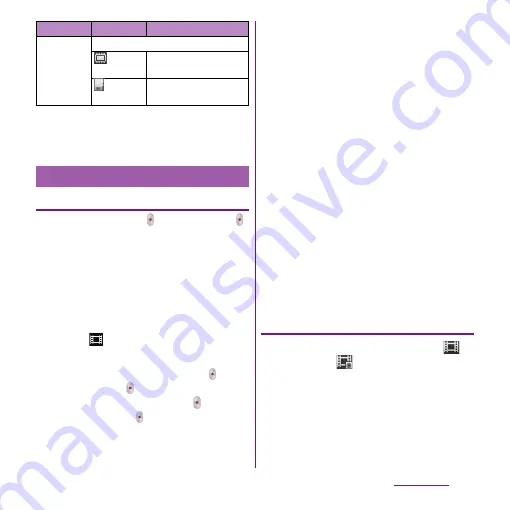
186
Applications
❖
Note
・
Some settings cannot be used in combination with
one another.
Recording
Tap the start recording ( )/stop recording ( )
icon or recording screen, or use camera key
(
k
) to record video. For video recording
screen, only landscape screen is supported.
Recorded data is automatically saved in the
internal storage/microSD card.
1
From the Home screen, press and
hold
k
for over a second.
・
Tap
to display the video recording
screen (P.174).
■
Tapping the start recording ( )/stop
recording ( ) icon
On the recording screen, tap to start
recording
u
Tap to stop recording.
■
Tapping the screen
On the recording screen, tap
tu
"Capturing method"
u
"Touch
capture"
u
Tap the screen to start
recording
u
Tap the screen to stop
recording.
■
Using camera key (
k
)
On the recording screen, press
k
to
start recording
u
Press
k
to stop
recording.
・
Even if "Capturing method" (P.191) is set
to "On-screen button" or "Touch
capture", you can press
k
to start/
stop recording.
❖
Information
・
Do not cover the microphone with fingers etc. when
recording videos.
・
When you connect Stereo Headset with Microphone
(Sample), commercially available earphone set or
other Bluetooth device, shutter sound may be softer.
Using Front video camera to record
1
On the recording screen, tap
,
then tap
(Front video).
2
Start/Stop recording.
・
For information on how to start/stop
recording, see "Recording" (P.186).
Data
storage
Set the saving location for shot images.
Internal
storage
Save shot images in the
internal storage.
SD card
Save shot images in a
microSD card.
Recording videos
Item
Icon
Description
Содержание Xperia SO-03d
Страница 1: ...12 2 INSTRUCTION MANUAL...
















































