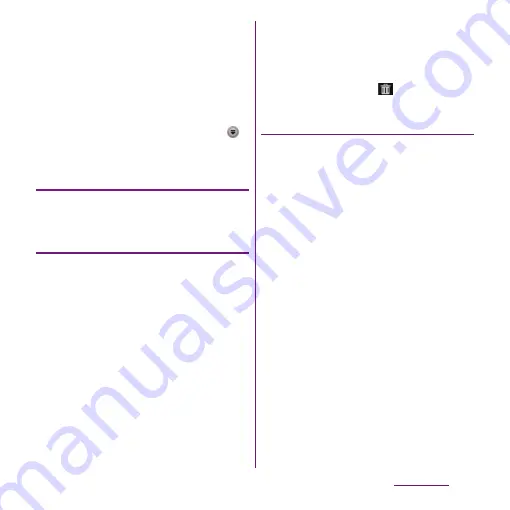
202
Applications
・
On the unlocking screen, flick left around date to
display the Music player widget to operate by
tapping Play/Pause/[Rewind]/[Forward] key without
unlocking the keys. While playing music, Music
player widget automatically appears on the key
unlock screen.
・
You can return to the Home screen to perform
another operation while listening to the Music player
in the background. To return to the playback screen
of the Music player, from the Home screen, tap
and [Music player], or drag the status bar down to
tap playing music title from the Notification panel.
Adjusting the volume
1
While playing music, press top or
bottom of
m
.
Adding a shortcut
You can add a shortcut of track or album to
MY MUSIC screen.
1
In the Music player screen, tap [MY
MUSIC] tab.
2
Tap TRACKS/ALBUMS/ARTISTS/
PLAYLISTS/SensMe
™
channels/MY
FAVORITES category.
3
Touch and hold a track or album
you want to add as a shortcut.
4
Tap [Add as shortcut].
❖
Information
・
To move a shortcut or tile for each category in MY
MUSIC screen, touch and hold a shortcut or tile for
each category and drag to the desired location.
・
To delete a shortcut in MY MUSIC screen, touch and
hold a shortcut and drag to
displayed at the
right of the screen.
Sharing track
You can share (send) files by Bluetooth, email
attachment, infrared communication.
1
In the Music player screen, tap [MY
MUSIC] tab.
2
Tap TRACKS/ALBUMS/ARTISTS/
PLAYLISTS/MY FAVORITES
category.
3
Touch and hold a track you want to
share.
4
Tap [Send].
5
Select sending method and send.
・
Mark [Use by default for this action.]
checkbox not to display the application
selection screen next time.
❖
Information
・
For shared (to be sent) files, file size and the file type
are not particularly limited, but may be limited by the
application to transfer. DRM content cannot be
shared.
Содержание Xperia SO-03d
Страница 1: ...12 2 INSTRUCTION MANUAL...
















































