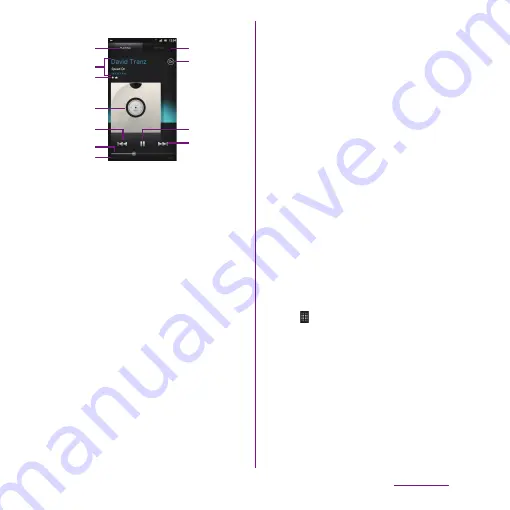
201
Applications
■
Music player screen
a
Playing tab
b
Artist name, song title, album title
c
Favorites/"Like" icon
・
Display when added to Favorites or "Like"
specified.
d
Album art : Tap to display "Like"/Add to favorites/
Play on device/Play queue.
・
"Like" appears if you log in to Facebook.
e
[Previous] key : Go to the previous track, or to the
beginning of the track in the current playlist.
f
Progress bar : Resume playback from the specified
point by dragging or tapping.
g
Track play time
h
My MUSIC tab : Display categories, TRACKS/
ALBUMS/ARTISTS/PLAYLISTS/SensMe
™
channels/
MY FAVORITES.
i
Infinite button : Connect to Google, Wikipedia,
YouTube, etc. to display related information of the
current track.
j
Play/Pause key
k
[Next] key : Go to the next track in the current
playlist.
❖
Information
・
On the playback screen of the Music player, tap
t
to display "Shuffle mode", "Repeat mode", "Equalizer",
"Edit".
- Tap [Equalizer] to change sound quality with
"Equalizer" tab, or to select surround effect for
headphones with "More" tab, or to set xLOUD
™
on/off for speakers.
- Tap [Edit] to enter information such as title of the
track, artist, album, release year, number of track
manually. Alternatively, tap [Edit album art], then
set album art downloaded from network or select
an image from Gallery to set album art. Tap [Save]
in the "Edit music info" screen to display edited
contents on the music player screen.
・
On the playback screen of the Music player, tap
album art and tap [Play queue] to display playing
track and the list containing the track.
- You can switch to play/pause the playing track,
and change the track by tapping other track in the
list.
- Touch and hold a track to display menu items such
as Send, Add to playlist, Set as ring tone, etc.
- Tap [Save] to save tracks on the list as a playlist.
- Drag up and down on the left of the track to
change order.
- To add a track to the list, touch and hold the
desired track from the category of TRACKS/
ALBUMS/ARTISTS/PLAYLISTS/MY FAVORITES, and
tap [Queue track].
・
On the track list of each category, Tap
t
to
display "Download music info".
- Tap [Download music info] and tap [Start] to
download album art, artist image, title of track,
information for artist, album, then manually refresh
album information.
d
k
f
c
a
b
e
g
h
i
j
Содержание Xperia SO-03d
Страница 1: ...12 2 INSTRUCTION MANUAL...
















































