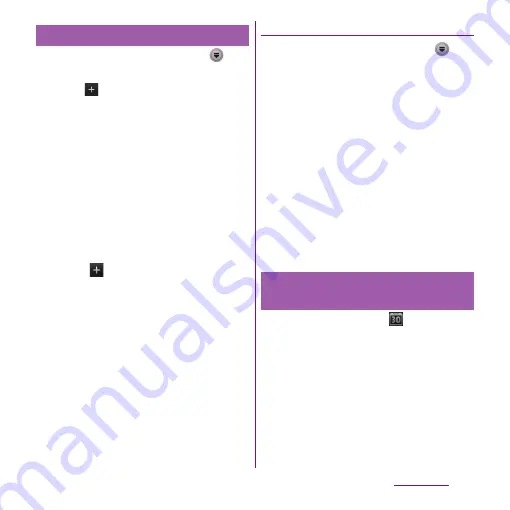
228
Applications
1
From the Home screen, tap
,
then tap [Calendar].
2
Tap
at the upper right.
・
Tap
t
and tap [New event] to
create a schedule in Calendar.
3
Enter a schedule name, date, and
time.
4
If you have two or more calendar
accounts, select one.
5
If necessary, select the repetition
intervals of the calendar.
6
Select the notification intervals of
the schedule.
・
Tap
to add a new notification into
the schedule.
7
Enter a place and some others of
schedule.
8
Tap [Save].
❖
Information
・
Tap [More] and scroll through the screen to set "Time
zone", "Guests (Email addresses)", "Show me as:", and
"Privacy".
Displaying a schedule in Calendar
1
From the Home screen, tap
,
then tap [Calendar].
・
Flick the calendar left or right to display
the next or previous month/week/day
according to the view mode.
2
Tap a schedule you want to
display.
❖
Information
・
To view the events created in "Schedule" application
in the Calendar, while the Calendar is displayed, tap
t
and [My calendars] to synchronize with the
docomo account.
・
If you log in to Facebook, tap [Sync Calendar] in the
"Facebook inside Xperia
™
" (P.134) to display events
in Facebook in the Calendar.
1
If a reminder icon (
) appears in
the status bar, drag the bar
downward.
・
The notification panel opens.
・
The reminder icon appears at set
Notification time.
2
Tap a schedule.
3
Tap [Snooze all] or [Dismiss all].
・
If you have any schedules on hold, they
appear on the same screen.
Creating a schedule in Calendar
Releasing the reminder of a
schedule or setting the snooze
Содержание Xperia SO-03d
Страница 1: ...12 2 INSTRUCTION MANUAL...






























