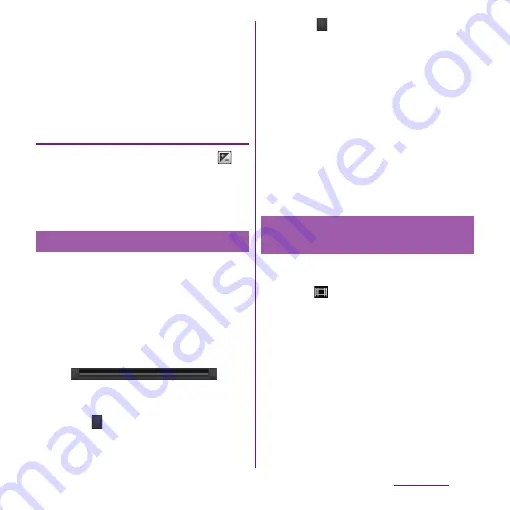
187
Applications
❖
Information
・
For using Front video camera, "Video size", "Self-
timer", "Microphone", "Capturing method", "Data
storage" can be set. Other "Video camera setting"
(P.188) are not supported by Front camera.
- The settings take over the video settings set at the
time when switching (if "Video size" is set to "Full
HD", the video size is changed to "HD 720p").
Adjusting Exposure value
1
On the recording screen, tap
(Exposure value).
2
Tap or drag the bar to adjust the
exposure value.
On the recording screen, tap the shooting
history at the bottom left or right to display
video, tap
t
and tap [Edit video] to crop
the part of video to save.
1
On the recording screen, tap the
shooting history to display video.
2
Tap
t
and tap [Edit video].
・
(Progress bar) appears at the bottom of
the screen.
3
Drag
at the left of the progress
bar to the right, to the starting
point of cropping.
4
Drag
at the right of the progress
bar to the left, to the end point of
cropping.
・
Tap the screen to play the cropped part
for check.
5
Tap [Save].
・
Tap [Cancel] to return to the video
playback screen without saving the
cropped video.
❖
Information
・
If "Video size" (P.189) is set to "Full HD", videos cannot
be cropped.
1
From the Home screen, press and
hold
k
for over a second.
・
Tap
to display the video recording
screen (P.174).
2
On the video recording screen, tap
t
, then tap the setting item.
・
There are 4 setting icons on the
recording screen in advance. The
displayed setting icons change
depending on the setting conditions.
・
For setting items and icons, see "Video
camera setting" (P.188).
Cropping video
Changing the recording
settings
Содержание Xperia SO-03d
Страница 1: ...12 2 INSTRUCTION MANUAL...






























