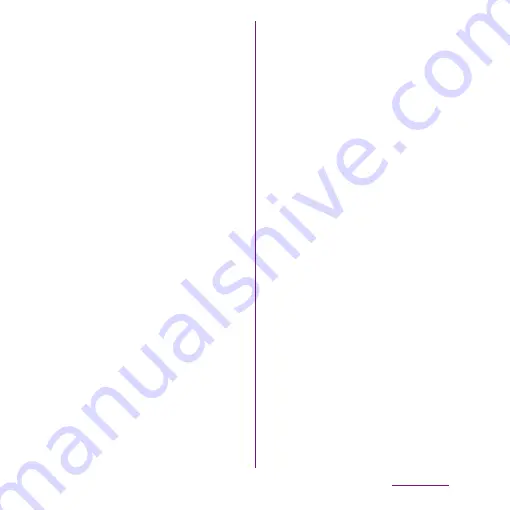
150
Mail/Internet
2
Enter mopera U mail address and
mopera U password, then tap
[Manual setup]/[Next].
・
If you tap [Next], it changes
automatically to POP3 account. Go to
Step 4.
3
Tap [POP3] from the type of the
mail account.
4
Check that you have entered [User
name] and [Password] for mopera
U correctly, and [mail.mopera.net]
for the POP3 server.
・
If you tap [Next] in Step 2,
"mail.mopera.net" is entered in the
SMTP server field.
5
Select the security type.
・
If you do not select, tap [Next] and go
to Step 8.
6
On the security selection screen,
mark the security radio button to
be used.
7
Confirm the entry, then tap [Next].
8
Enter [mail.mopera.net] for the
SMTP server and confirm the entry
of [User name] and [Password] for
mopera U.
・
If you tap [Next] in Step 2, you need to
mark [Require sign–in] to check entered
[User name], [Password] for mopera U.
・
If you tap [Next] in Step 2,
"mail.mopera.net" is entered in the
SMTP server field. Set "587" in the Port
field.
9
Tap [Next].
10
On the option setting screen, set
frequency of checking Emails etc.
and tap [Next].
11
On the mail account registration
screen, enter a name you want to
display on outgoing messages,
then tap [Done].
・
The mailer is displayed and the set mail
account is available.
❖
Information
・
When [Require sign-in.] is unmarked on the SMTP
server setting screen, sending mails is not available.
Mark [Require sign-in.].
Содержание Xperia SO-03d
Страница 1: ...12 2 INSTRUCTION MANUAL...






























