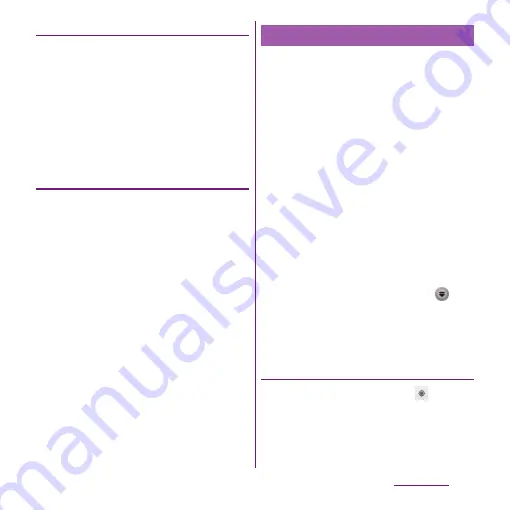
211
Applications
Enabling GPS function
1
From the Home screen, tap
t
and tap [Settings].
2
Tap [Location & security].
3
Tap [Use GPS satellites].
4
Read the note and tap [Agree].
・
[Use GPS satellites] is marked.
Enabling Wireless networks to find
position
・
Enable to search a current location using
mobile network and Wi-Fi.
1
From the Home screen, tap
t
and tap [Settings].
2
Tap [Location & security].
3
Tap [Use wireless networks].
4
Read the note and tap [Agree].
5
Read the note on location
information and tap [Agree].
・
[Use wireless networks] is marked.
・
Wireless network users' location
information is stored without specifying
who they are. Some location
information is stored even when the
application is not running.
The Google Maps application lets you view
your current location, find other locations
and calculate routes. When you start the
Google Maps application, your approximate
location is shown using information from
nearby mobile towers. Your location is
updated with a more precise position when
the GPS receiver finds your location.
❖
Information
・
Make sure to enable the current location information
setting before trying to get your position.
・
To use Google Maps, enable data connection (3G/
GPRS) or connect to Wi-Fi.
・
Google Maps does not cover the whole world.
・
Only using 3G/Wi-Fi connection may not detect
some locations.
・
Google may provide updated service or function.
1
From the Home screen, tap
.
2
Tap [Maps]
u
[OK].
・
A map screen appears.
Finding the current location on the
map
1
On the map screen, tap
.
・
The blinking blue arrow shows the
current location.
Using Google Maps
Содержание Xperia SO-03d
Страница 1: ...12 2 INSTRUCTION MANUAL...






























