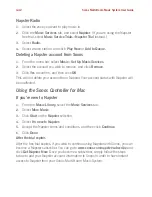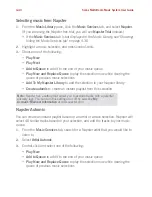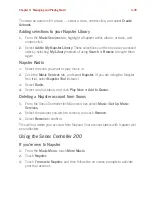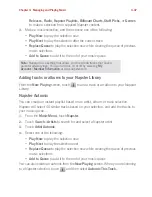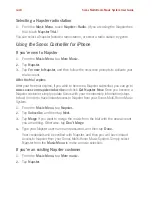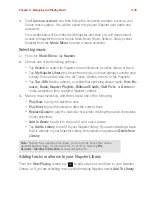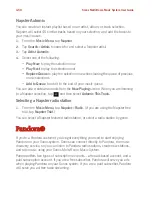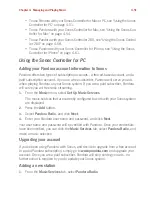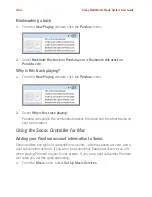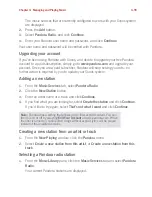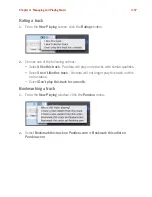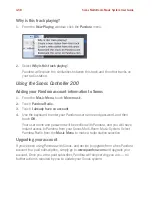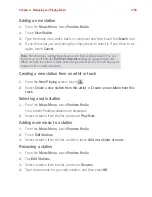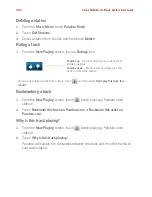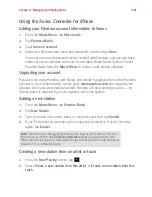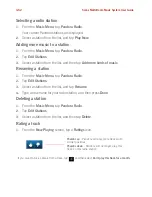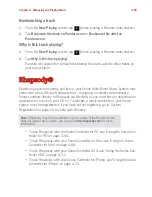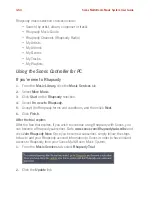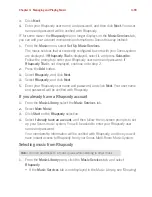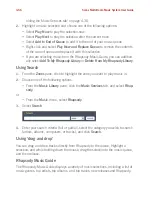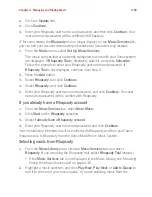Sonos Multi-Room Music System User Guide
4-56
• If the
Music Services
tab is not displayed in the Music Library, see "Showing/
hiding the Music Services tab" on page 4-30.
2.
Select a music selection and click
Play Now
, or
New Station
to add a new
music station.
Adding more music to a station
1.
From the
Music Library
pane, click the
Music Services
tab and select
Pandora
Radio.
Your current Pandora radio stations are displayed.
2.
Select the station you wish to add more music to.
3.
From the
Music
menu, select
Add more kinds of music.
4.
Enter the name or an artist or track, and click
Continue.
5.
If you find what you want, select
Add the new music
, and click
Continue
. If this
is not what you want, select
That’s not what I want
and click
Continue
to retry.
Renaming a station
1.
From the
Music Library
pane, click the
Music Services
tab and select
Pandora
Radio.
Your current Pandora radio stations are displayed.
2.
Select the station you wish to rename.
3.
From the
Music
menu, select
Rename Station.
4.
Type a new name for your radio station.
Deleting a station
1.
From the
Music Library
pane, click the
Music Services
tab and select
Pandora
Radio.
Your current Pandora radio stations are displayed.
2.
Select the station you wish to delete.
3.
From the
Music
menu, select
Delete Station.
Содержание ZonePlayer 120
Страница 1: ...Sonos Multi Room Music System User Guide ...
Страница 21: ...Chapter 2 System Setup 2 5 ...