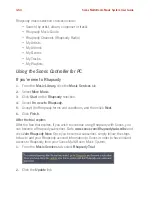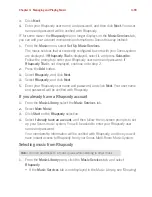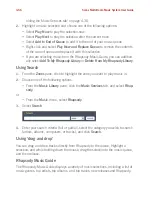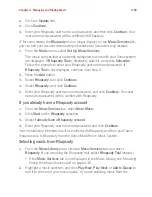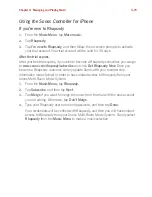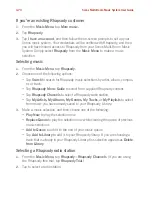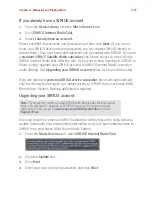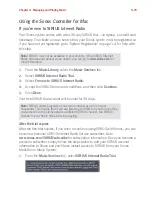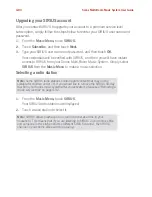Sonos Multi-Room Music System User Guide
4-78
Your account information will be verified with SIRIUS. (If you have not yet upgraded
your account with SIRIUS, your user name and password will not work.)
IF for some reason the
SIRIUS Internet Radio
trial no longer displays on the
Music
Services
tab, you can update your account membership information this way
instead:
1.
From the
Music
menu, select
Set Up Music Services
.
The music services that are currently configured to work with your Sonos system
are displayed. If
SIRIUS Internet Radio Trial
is displayed, select it, and press
Subscribe
. Your user name and password will be verified with SIRIUS. If
SIRIUS Radio Trial
is not displayed, continue on to step 2.
2.
Press the
Add
button.
3.
Select
SIRIUS Internet Radio
, and click
Next
.
4.
Select the
SIRIUS Internet Radio
button, and click
Next
.
5.
Enter your SIRIUS user name and password, and click
Next
. Your user name
and password will be verified with SIRIUS.
Selecting a SIRIUS radio station
1.
From the
Music Library
pane, click the
Music Services
tab and select
SIRIUS.
• If the
Music Services
tab is not displayed in the Music Library, see "Showing/
hiding the Music Services tab" on page 4-30.
2.
Select a category, select a radio station, and click
Play Now.
Note:
Some SIRIUS radio stations contain adult content that may not be
suitable for children under 18. If you would like to remove the SIRIUS 30-day
trial from your Sonos music system after you activate it, please see "Removing a
music service trial" on page 4-32.
Note:
SIRIUS allows playback of one radio channel at a time in your
household. This means that if you are listening to SIRIUS in your home office,
and someone in the kitchen starts a different SIRIUS channel, the SIRIUS
channel in your home office will stop playing.
Содержание ZonePlayer 120
Страница 1: ...Sonos Multi Room Music System User Guide ...
Страница 21: ...Chapter 2 System Setup 2 5 ...