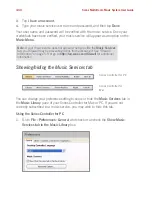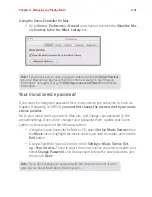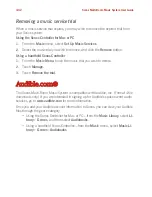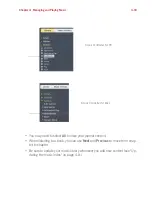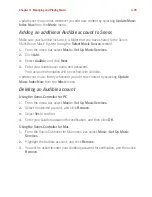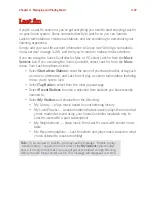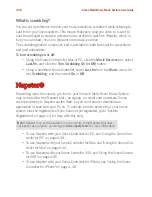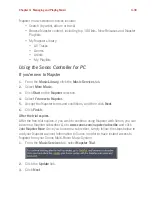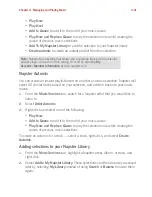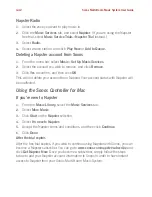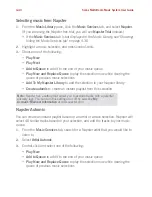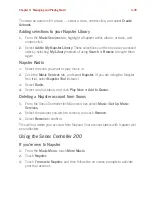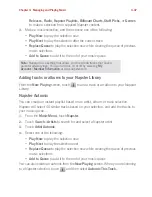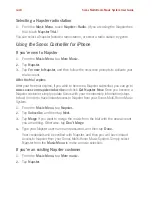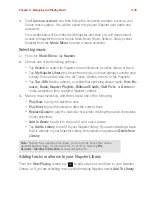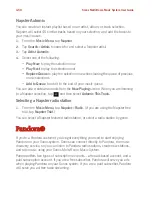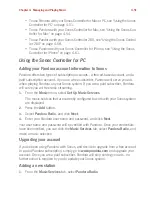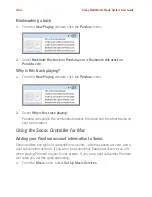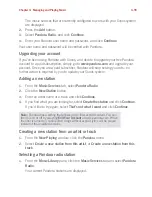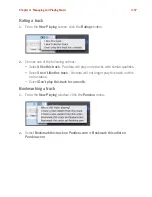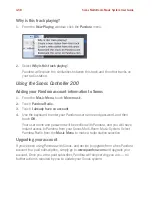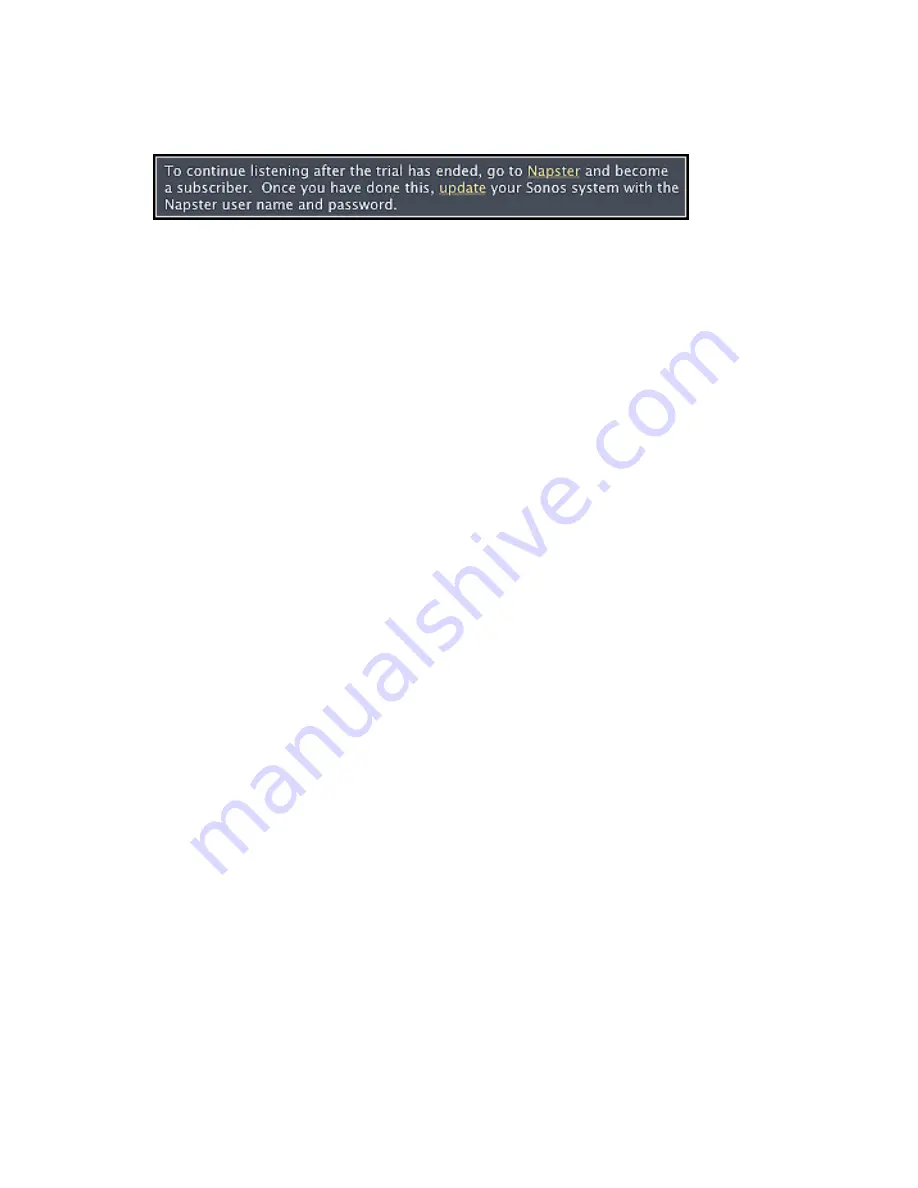
Chapter 4: Managing and Playing Music
4-43
1.
From the
Music Services
tab, select
Napster Trial
.
2.
Click the
Update
link.
3.
Select
Continue
.
4.
Enter your Napster user name, and password, and then click
Continue
. Your
user name and password will be verified with Napster.
IF for some reason the
Napster
trial no longer displays on the
Music Services
tab,
you can add your account membership information to Sonos this way instead:
1.
From the
Music
menu, select
Set Up Music Services
.
The music services that are currently configured to work with your Sonos system
are displayed. If
Napster Trial
is displayed, select it, and press
Subscribe
. Follow
the prompts to enter your Napster user name and password. If
Napster Trial
is
not displayed, continue on to step 2.
2.
Press the
Add
button.
3.
Select
Napster
, and click
Continue
.
4.
Select
Napster
, and click
Continue
.
5.
Enter your Napster user name and password, and click
Continue
. Your user
name and password will be verified with Napster.
If you already have a Napster account
1.
From the
Music Library
, select
Music Services.
2.
Select
More Music.
3.
Click
Start
on the
Napster
selection.
4.
Select
I already have a Rhapsody account
, and then follow the on-screen
prompts to set up your Sonos music system. You will be asked to enter your
Napster user name and password.
Your membership information will be verified with Napster, and then you will
have instant access to Napster from your Sonos Multi-Room Music System.
Содержание ZonePlayer 120
Страница 1: ...Sonos Multi Room Music System User Guide ...
Страница 21: ...Chapter 2 System Setup 2 5 ...