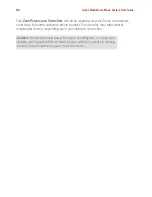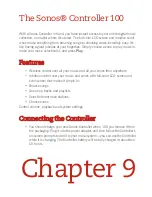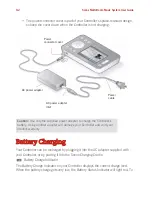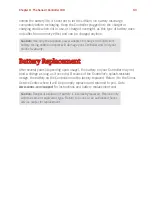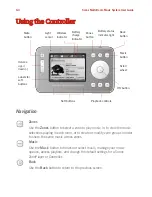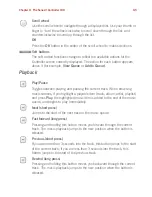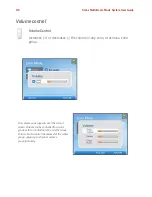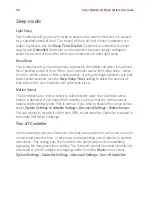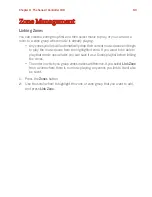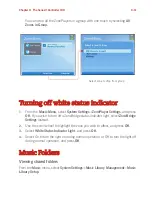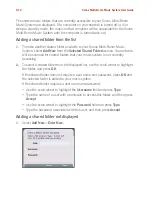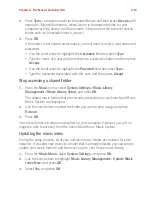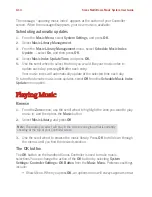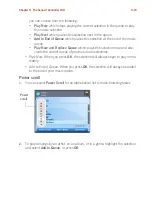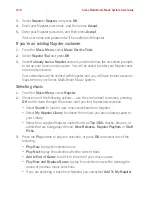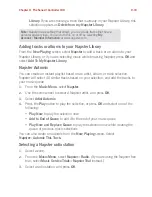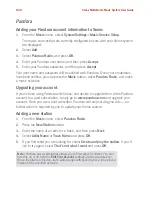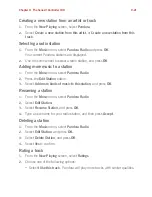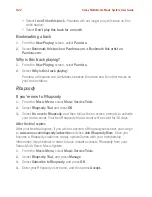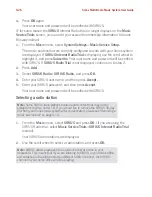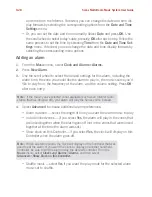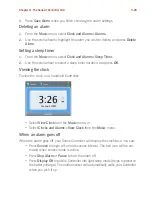Sonos Multi-Room Music System User Guide
9-14
The message, “updating music index” appears at the bottom of your Controller
screen. When the message disappears, your new music is available.
Scheduling automatic updates
1.
From the
Music Menu
, select
System Settings
, and press
OK
.
2.
Select
Music Library Management
.
3.
From the
Music Library Management
menu, select
Schedule Music Index
Update
—
select
On
, and then press
OK
.
4.
Select
Music Index Update Time
,
and press
OK
.
5.
Use the scroll wheel to select the time you would like your music index to
update each day, pressing
OK
after each entry.
Your music index will automatically update at the selected time each day.
To turn off automatic music index updates, select
Off
from the
Schedule Music Index
Update
menu option.
Playing Music
Browse
1.
From the
Zone
menu, use the scroll wheel to highlight the zone you want to play
music in, and then press the
Music
button.
2.
Select
Music Library
,
and press
OK
.
3.
Use the scroll wheel to browse the music library. Press
OK
to
drill down
through
the menus until you find the desired selection.
The OK button
The
OK
button on the handheld Sonos Controller is used to make music
selections.You can change the action of the
OK
button by selecting
System
Settings
>
Controller Settings
>
OK Button
from the
Music Menu
. Preference settings
include:
•
Show Menu
. When you press
OK
, an options menu will always appear so that
Note:
The music you select will play in the zone or zone group that is currently
showing at the top of your Controller screen.
Содержание ZonePlayer 120
Страница 1: ...Sonos Multi Room Music System User Guide ...
Страница 21: ...Chapter 2 System Setup 2 5 ...