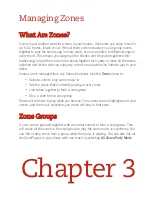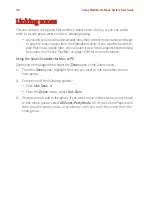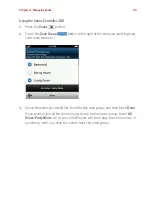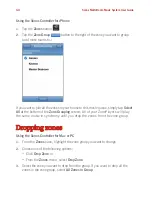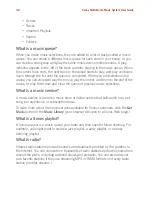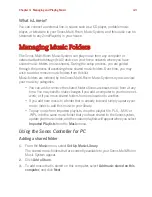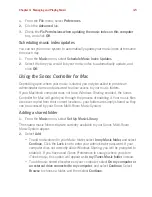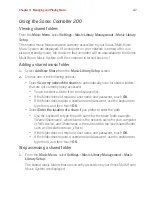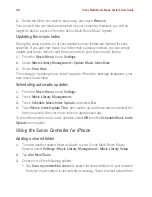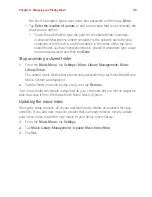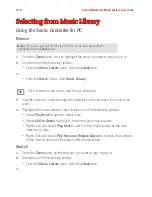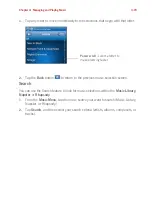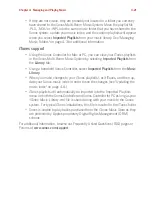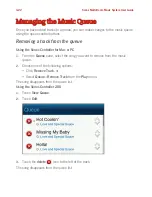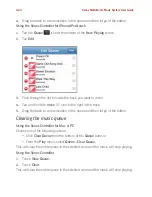Chapter 4: Managing and Playing Music
4-9
the list. If prompted, type a user name and password and then tap
Done
.
• Tap
Enter the location of a share
to add a new share that is not currently dis-
played as an option.
• Touch the path field to type the path for the shared folder (example:
\\computer\sharename
, where
computer
is the network name for your
computer or NAS device, and
Sharename
is the name of the top level
shared folder, such as \\
linkstation\music_share
.) If prompted, type a user
name and password and then tap
Done
.
Stop accessing a shared folder
1.
From the
Music Menu
, tap
Settings
>
Music Library Management
>
Music
Library Setup
.
The shared music folders that are currently accessible to your Sonos Multi-Room
Music System are displayed.
2.
Tap the folder you wish to stop using, and tap
Remove
.
Your music folder will remain untouched on your computer, but you will no longer be
able to access it from the Sonos Multi-Room Music System.
Updating the music index
During the setup process, all of your available music folders are indexed for easy
selection. If you add new music to a folder that is already indexed, simply update
your music index to add the new music to your Sonos music library.
1.
From the
Music Menu
, tap
Settings
.
2.
Tap
Music Library Management
>
Update Music Index Now
.
3.
Tap
Yes
.
Содержание ZonePlayer 120
Страница 1: ...Sonos Multi Room Music System User Guide ...
Страница 21: ...Chapter 2 System Setup 2 5 ...