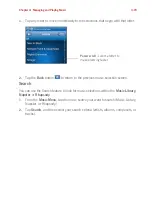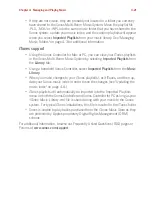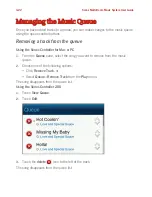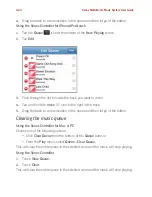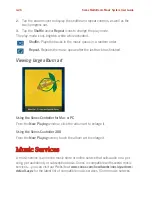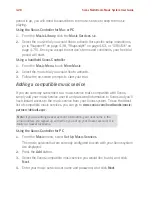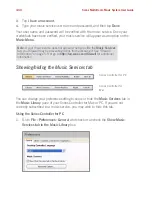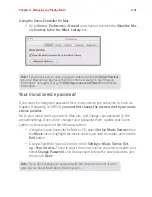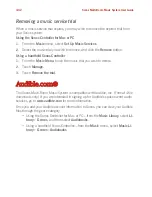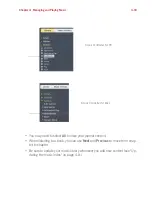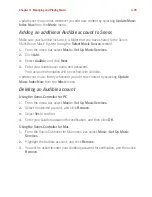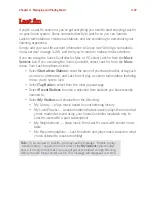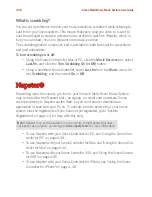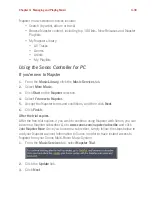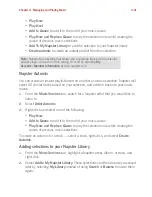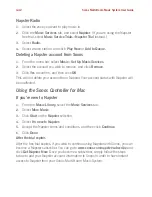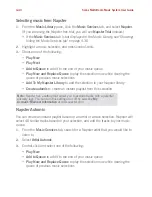Chapter 4: Managing and Playing Music
4-29
Your user name and password will be verified with the music service. Once your
credentials have been verified, you can click the
Music Services
tab, select your
music service, and make a music selection.
Using the Sonos Controller for Mac
1.
From the
Music
menu, select
Set Up Music Services
.
The music services that are currently configured to work with your Sonos system
are displayed.
2.
Press the
Add
button.
3.
Select the Sonos-compatible music service you would like to add, and click
Continue
.
4.
Enter your music service user name and password, and click
Continue
.
Your user name and password will be verified with the music service. Once your
credentials have been verified, you can press the
Music Services
tab, select your
music service, and make a music selection.
Using the Sonos Controller 200
1.
From the
Music Menu
, touch
Settings
>
Music Service Setup
.
2.
Select
Available Services
.
3.
Select the Sonos-compatible music service you would like to add.
4.
Touch
I already have an account
.
5.
Use the keyboard to enter your music service user name and password, and
then touch
OK
.
Your user name and password will be verified with the music service. Once your
credentials have been verified, your music service will appear as an option on the
Music Menu
.
Using the Sonos Controller for iPhone/iPod touch
1.
From the
Music Menu
, tap
More Music
.
2.
Tap to select the Sonos-compatible music service you would like to add.
Note:
The music services that are currently configured to work with your Sonos
system are displayed under
Your Services
.
Содержание ZonePlayer 120
Страница 1: ...Sonos Multi Room Music System User Guide ...
Страница 21: ...Chapter 2 System Setup 2 5 ...