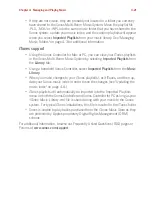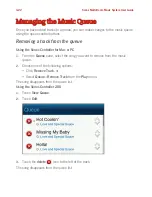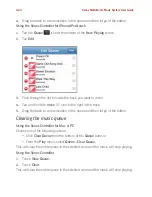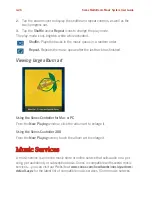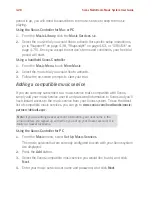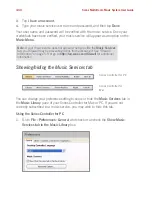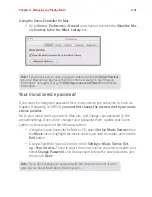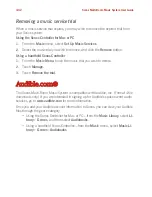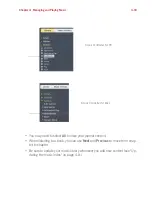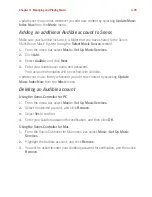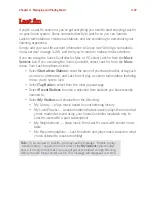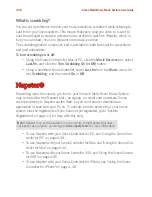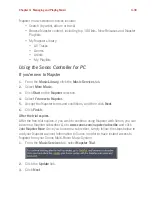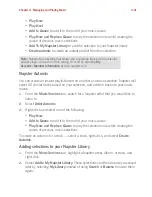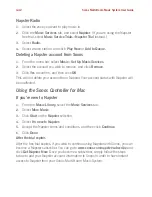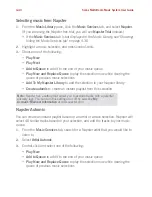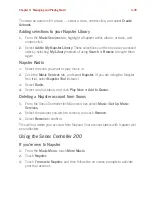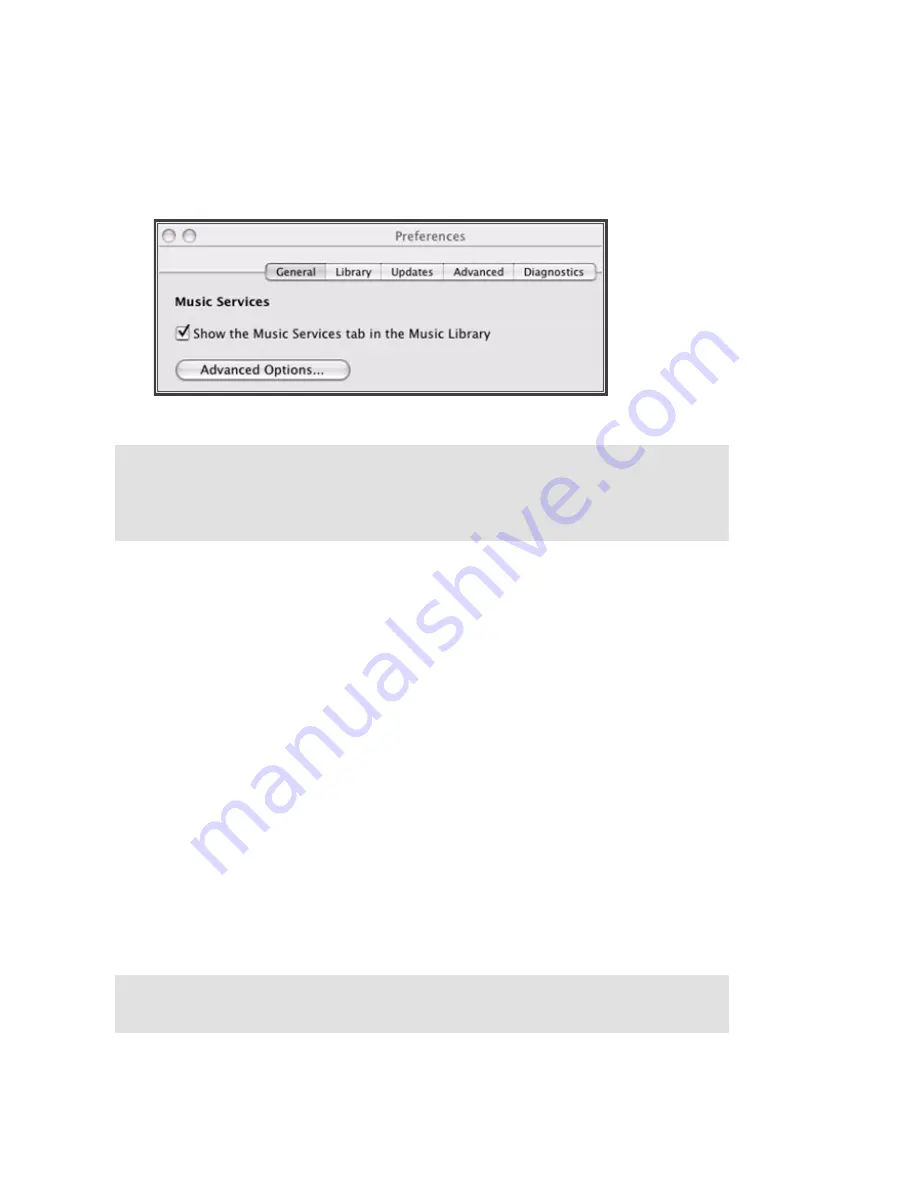
Chapter 4: Managing and Playing Music
4-31
Using the Sonos Controller for Mac
• Go to
Sonos
>
Preferences
>
General
and check or uncheck the
Show the Mu-
sic Services tab in the Music Library
box.
Your music service password
If you want to change the password for a music service you subscribe to, such as
Napster, Rhapsody, or SIRIUS,
you must first change the password with your music
service provider.
Go to your music service provider’s Web site, and change your password in the
account settings. Once you've changed your password there, update your Sonos
system by selecting one of the following options:
• Using the Sonos Controller for Mac or PC, select
Set Up Music Services
from
the
Music
menu. Highlight the music service you wish to update, and click the
Edit
button.
• Using a handheld Sonos Controller, select
Settings
>
Music Service Set-
up
>
Your Services
. Touch to select the music service you wish to update, and
select
Change Password
. Use the keyboard to type the new password, and
then touch
Done
.
Note:
If your music service does not appear when you click the
Music Services
tab, your firewall may be preventing Sonos from accessing it. See "Firewall
Information" on page 5-9 or go to
http://faq.sonos.com/firewall
for additional
information.
Note:
If you don’t change your password with the music service first, it won’t
work on your Sonos Multi-Room Music System.
Содержание ZonePlayer 120
Страница 1: ...Sonos Multi Room Music System User Guide ...
Страница 21: ...Chapter 2 System Setup 2 5 ...