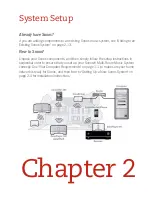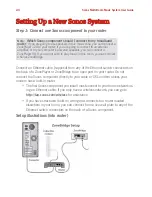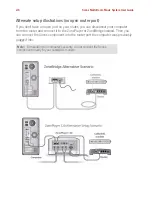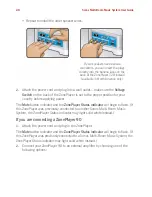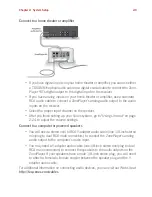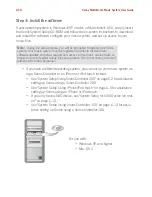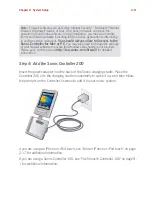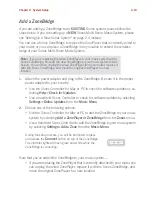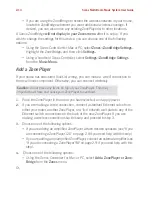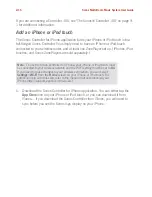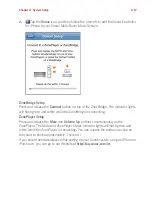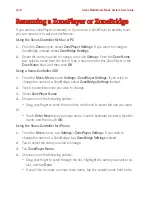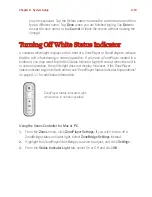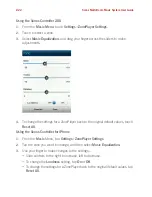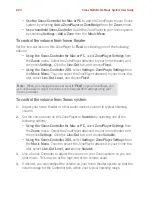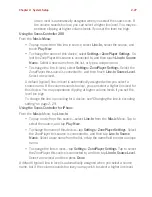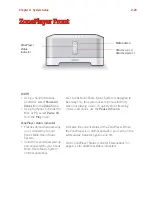Sonos Multi-Room Music System User Guide
2-14
• If you are using the ZoneBridge to extend the wireless network in your house,
locate the ZoneBridge wherever you want additional wireless coverage. If
desired, you can also move any existing ZonePlayer(s) to other locations.
A Sonos ZoneBridge
will not display in your Zones menu
after it is set up. If you
wish to change the settings for this device, you can choose one of the following
options:
• Using the
Sonos Controller for Mac or PC
, select
Zones
>
ZoneBridge Settings
.
Highlight the ZoneBridge, and then click
Settings.
• Using a handheld
Sonos Controller
, select
Settings
>
ZoneBridge Settings
from the
Music Menu
.
Add a ZonePlayer
If your house has structured (built-in) wiring, you can make a ‘wired’ connection to
the new Sonos component. Otherwise, you can connect wirelessly.
1.
Place the ZonePlayer in the room you have selected, and apply power.
2.
If you are making a
wired
connection, connect a standard Ethernet cable from
either your router, another ZonePlayer, or a ‘live’ network wall plate to any of the
Ethernet switch connections on the back of the new ZonePlayer. If you are
making a
wireless
connection skip this step and proceed to step 3.
3.
Choose one of the following options:
• If you are adding an amplified ZonePlayer, attach desired speakers (see "If you
are connecting a ZonePlayer 120" on page 2-8 if you need help with this step).
• If you are adding an unamplified ZonePlayer, connect an external amplifier (see
"If you are connecting a ZonePlayer 90" on page 2-9 if you need help with this
step).
4.
Choose one of the following options:
• Using the
Sonos Controller for Mac or PC
, select
Add a ZonePlayer or Zone-
Bridge
from the
Zones
menu.
Or,
Caution:
Do not place any items on top of your ZonePlayer. This may
impede the air flow and cause your ZonePlayer to overheat.
Содержание ZonePlayer 120
Страница 1: ...Sonos Multi Room Music System User Guide ...
Страница 21: ...Chapter 2 System Setup 2 5 ...