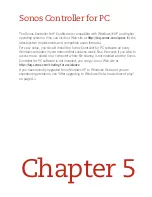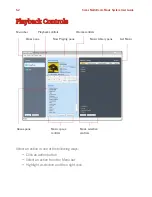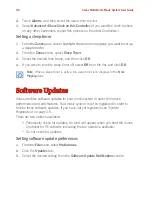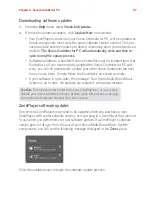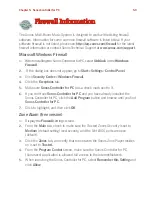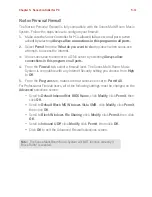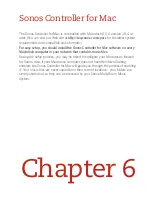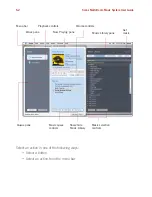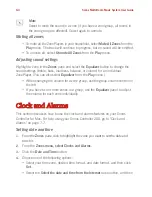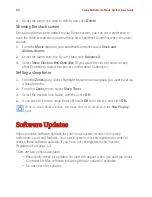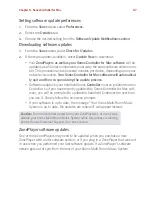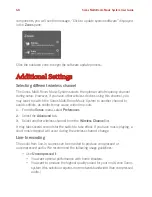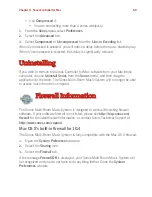Sonos Multi-Room Music System User Guide
5-6
2.
Touch
Alarms
, and then select the alarm from the list.
3.
Select
Advanced>Show Clock on this Controller
. (If you want the clock to show
on any other Controllers, repeat this process on the other Controllers.)
Setting a sleep timer
1.
From the
Zones
pane, click to highlight the zone or zone group you want to set up
a sleep timer for.
2.
From the
Zones
menu, select
Sleep Timer
.
3.
Select the desired time frame, and then click
OK
.
4.
If you wish to turn the sleep timer off, select
Off
from the list, and click
OK
.
Software Updates
Sonos provides software updates for your music system in order to improve
performance and add features. Your music system must be registered in order to
receive these software updates. If you have not yet registered, see "System
Registration" on page 1-5.
There are two options available:
• Periodically check for updates. An alert will appear when you start the Sonos
Controller for PC software indicating that an update is available.
• Do not check for updates.
Setting software update preferences
1.
From the
File
menu, select
Preferences.
2.
Click the
Updates
tab.
3.
Select the desired setting from the
Software Update Notifications
section.
Note
: When a sleep timer is active, the sleep timer icon displays in the
Now
Playing
pane.
Содержание ZonePlayer 120
Страница 1: ...Sonos Multi Room Music System User Guide ...
Страница 21: ...Chapter 2 System Setup 2 5 ...