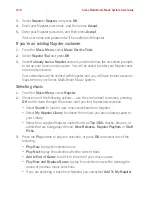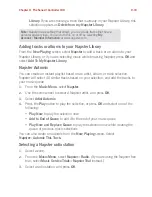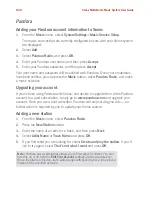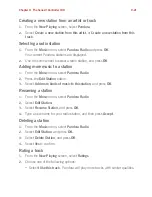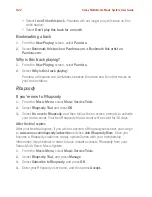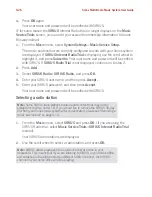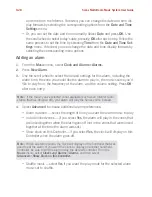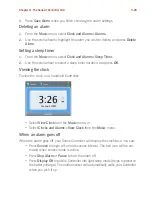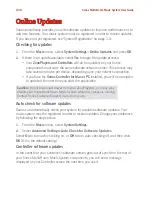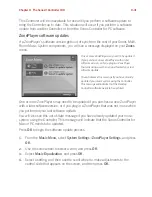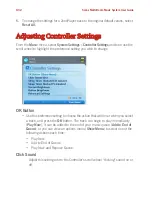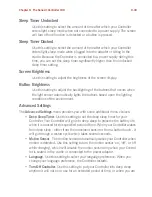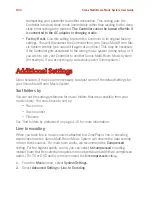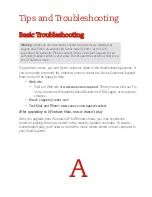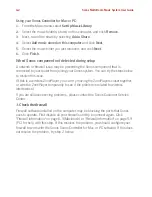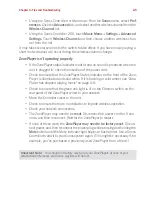Sonos Multi-Room Music System User Guide
9-30
Online Updates
Sonos periodically provides you with software updates to improve performance or to
add new features. Your music system must be registered in order to receive updates.
If you have not yet registered, see "System Registration" on page 1-4.
Checking for updates
1.
From the
Music
menu, select
System Settings
>
Online Updates
and press
OK
.
2.
If there is an update available, select
Yes
to begin the update process.
• Your
ZonePlayers and Controllers
will all be updated, as your Sonos
components must carry the same software version number. This process may
take several minutes per device, depending upon your network connection.
• If you have the
Sonos Controller for Mac or PC
installed, you will be prompted
to update it the next time you start the application.
Auto check for software updates
Sonos can automatically check your system for available software updates. Your
music system must be registered in order to receive updates. Change your preference
by following the steps below.
1.
From the
Music
menu, select
System Settings
.
2.
Select
Advanced Settings
>
Auto Check for Software Updates
.
Select
On
to turn auto checking on, or
Off
to turn auto checking off, and then click
OK
(On is the default setting.)
Controller software updates
In the event that your Controller’s software version gets out of sync from the rest of
your Sonos Multi-Room Music System components, you will see a message
displayed on your Controller screen the next time you use it.
Caution:
Do not disconnect power from your ZonePlayer(s), or in any way
disable your Sonos Multi-Room Music System while this process is running.
Contact Sonos Customer Support if an error occurs.
Содержание ZonePlayer 120
Страница 1: ...Sonos Multi Room Music System User Guide ...
Страница 21: ...Chapter 2 System Setup 2 5 ...