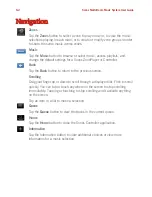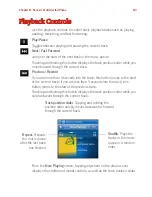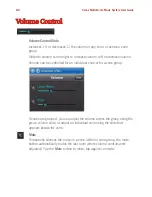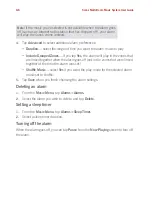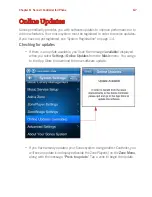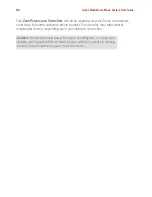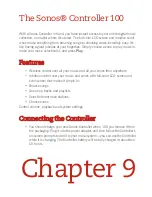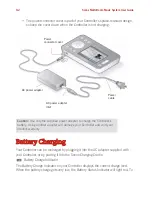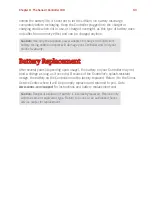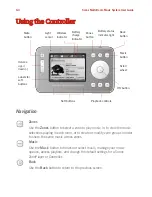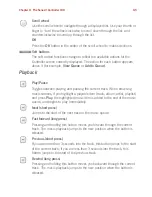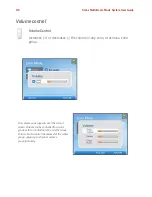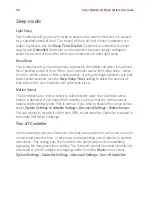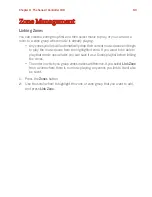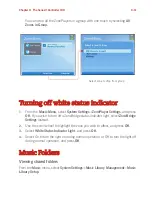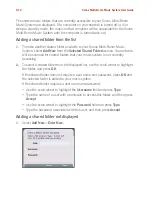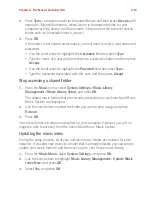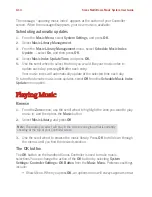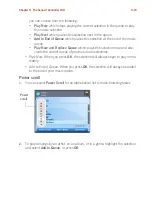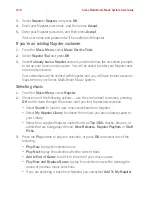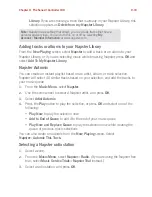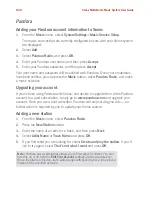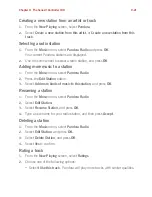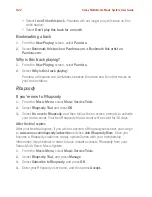Sonos Multi-Room Music System User Guide
9-8
Sleep modes
Light Sleep
Your Controller will go into
light sleep
to preserve the battery life when it is unused
for a specified period of time. The screen will turn off until motion is detected or a
button is pressed. Use the
Sleep Timer Docked
(Controller is connected to power
supply) and
Undocked
(Controller is not connected to power supply) settings to
select the amount of time after which your Controller will enter light sleep.
Deep Sleep
Your Controller will go into
deep sleep
to preserve the battery life when it is unused
for a specified period of time. When your Controller wakes from deep sleep - either
from the motion sensor or from a button press - it will go through a restart cycle that
takes several seconds. Use the
Deep Sleep Timer
setting to select the amount of
time after which your Controller will enter deep sleep.
Motion Sensor
The Controller has a motion sensor to automatically
wake
your Controller when
motion is detected. If you shake the Controller, you may hear the motion sensor
make a slight rattling sound. This is normal. If you wish to disable the motion sensor,
select
System Settings>Controller Settings
>
Advanced Settings
>
Motion Sensor
.
You can choose to disable it all the time (Off), or just when the Controller is seated in
the cradle (Off While Charging).
Turn off Controller
Use this setting to put your Controller into
deep sleep
anytime it will not be in use for
an extended period of time, or when you are transporting your Controller to another
destination. This setting puts the Controller into deep sleep mode immediately,
bypassing the deep sleep timer setting. The Controller cannot be turned off while it is
connected to the AC adapter or charging cradle. From the
Music
menu, select
System Settings
>
Controller Settings
>
Advanced Settings
>
Turn off Controller
.
Содержание ZonePlayer 120
Страница 1: ...Sonos Multi Room Music System User Guide ...
Страница 21: ...Chapter 2 System Setup 2 5 ...