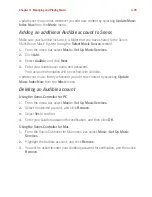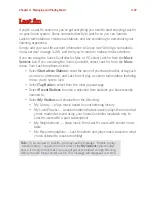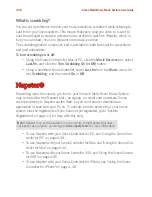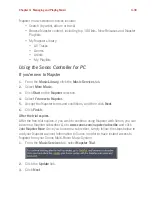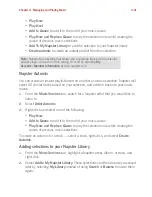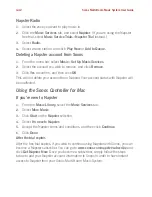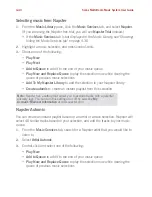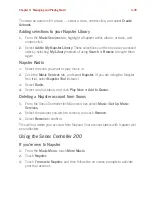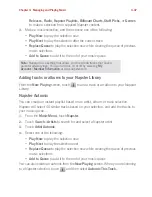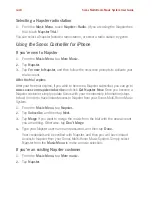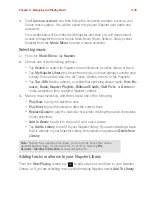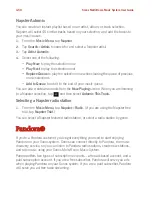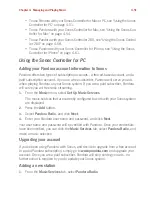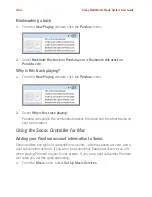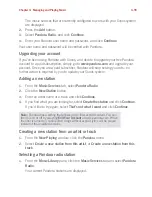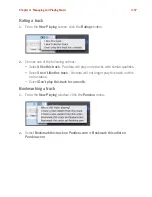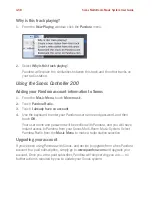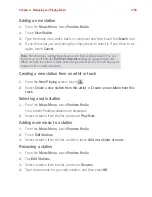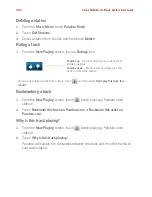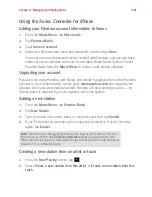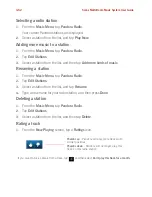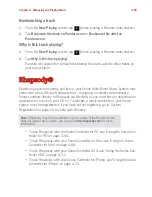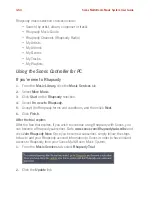Chapter 4: Managing and Playing Music
4-49
3.
Tap
I have an account
, and then follow the on-screen prompts to set up your
Sonos music system. You will be asked to type your Napster user name and
password.
Your credentials will be verified with Napster, and then you will have instant
access to Napster from your Sonos Multi-Room Music System. Simply select
Napster from the
Music Menu
to make a music selection.
Selecting music
1.
From the
Music Menu
, tap
Napster
.
2.
Choose one of the following options—
• Tap
Search
to search for Napster music selections by artist, album or track.
• Tap
My Napster Library
to choose from music you have already saved to your
Library. You can
drill down
by All Tracks, Genres, Artists, or My Playlists.
• Tap
Top 100s
(tracks, albums, or artists that are being played most),
New Re-
leases
,
Radio,
Napster Playlists, Billboard Charts, Staff Picks
, or
Genres
to
make a selection from supplied Napster content
.
3.
Make a music selection, and then choose one of the following:
•
Play Now
to play the selection now
•
Play Next
to play the selection after the current track
• Replace Queue
to play the selection now while clearing the queue of previous
music selections
•
Add to Queue
to add it to the end of your music queue
• Tap
Add to Library
to add it to your Napster library. If you are choosing a track
that is already in your Napster Library, this selection appears as
Delete from
Library
.
Adding tracks or albums to your Napster Library
From the
Now Playing
screen, tap
to add a track or an album to your Napster
Library, or if you are selecting music while browsing Napster, select
Add To Library
.
Note:
Napster has a setting that allows you to exclude tracks that have a
parental advisory logo. You can turn this on or off by selecting
My
Account
>
Member Information
at
www.napster.com
.
Содержание ZonePlayer 120
Страница 1: ...Sonos Multi Room Music System User Guide ...
Страница 21: ...Chapter 2 System Setup 2 5 ...