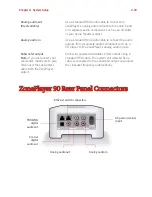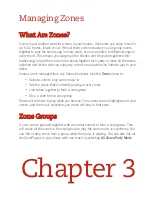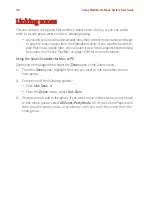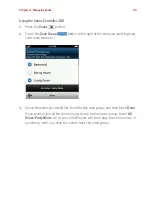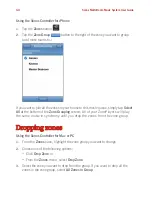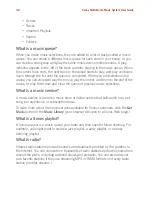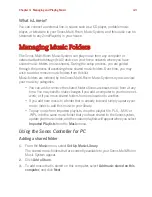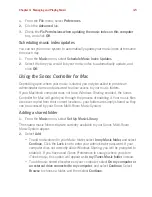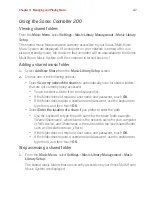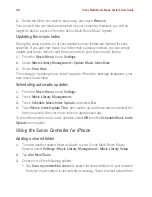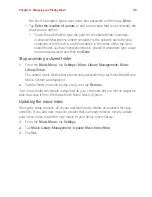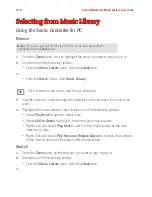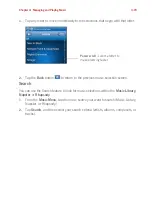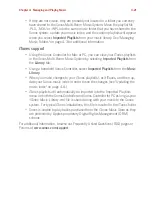Sonos Multi-Room Music System User Guide
4-6
• To add music stored
on a different computer or a NAS device
, select
On a net-
worked device such as a network-attached storage (NAS) device on my net-
work
, and select
Continue
. Type the path name (\\Name\Sha
rename
, where
Name
is the network name for your computer or NAS device, and
Sharename
is the name of the top level shared folder.) If this folder is not shared anony-
mously, type the user name and password of a user with rights to access this
music folder.
Removing a shared folder
1.
From the
Music
menu, choose
Set Up Music Library
.
2.
Select the folder you want to stop accessing music from, and select
Remove
.
3.
Select
Remove
to confirm.
4.
You may be asked to provide an administrator name and password.
5.
Select
Done
when you have no more folders to remove from the list.
Updating your music index
If you add new music to a music folder that is already indexed, you can update your
music index in order to add this music to your Sonos music library.
1.
From the
Music
menu, select
Update Music Index Now
.
2.
Select
Update
.
The message “Updating Music Index” appears at the bottom of the window.
When the update is complete, the message disappears.
Scheduling music index updates
You can set your music system to automatically update your music index at the same
time each day.
1.
From the
Music
menu, select
Schedule Music Index Updates
.
2.
Select the time you would like your music index to automatically update, and
press
OK
.
Содержание ZonePlayer 120
Страница 1: ...Sonos Multi Room Music System User Guide ...
Страница 21: ...Chapter 2 System Setup 2 5 ...