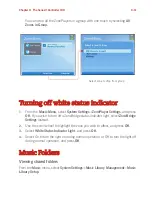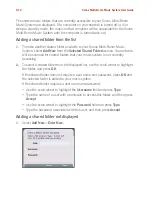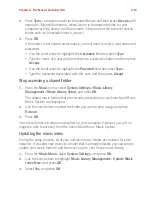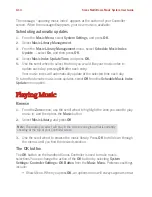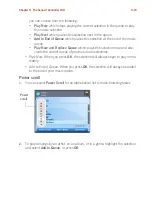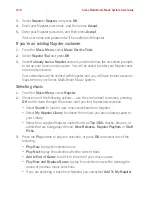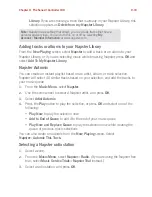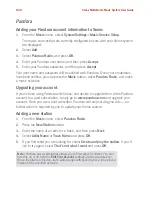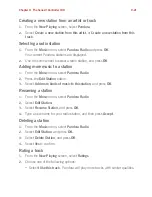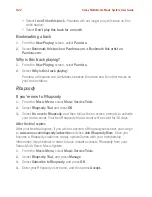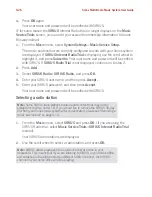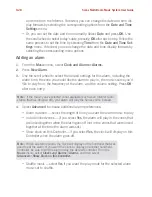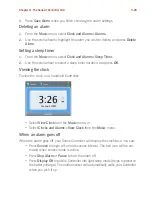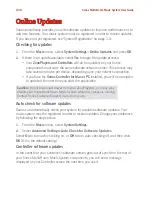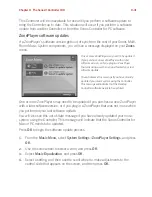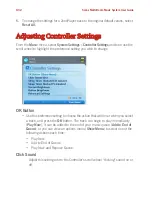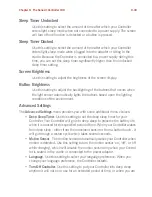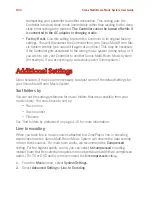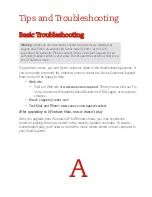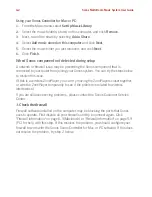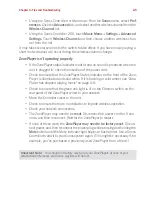Chapter 9: The Sonos® Controller 100
9-25
2.
Select
SIRIUS Radio Trial
, and press
Manage
.
3.
Select
Subscribe to SIRIUS
, and press
OK
.
4.
Press
OK
again.
5.
Enter your SIRIUS user name, and then press
Accept.
6.
Enter your SIRIUS password, and then press
Accept
.
Your user name and password will be verified with SIRIUS.
If you already have a SIRIUS account
1.
From the
Music
menu, select
Music Service Trials
.
2.
Select
SIRIUS Internet Radio Trial
and press
OK
.
3.
Select
I already have a SIRIUS account
, and then follow the on-screen prompts
to set up your Sonos music system. (If you do not know your SIRIUS user name
and password, you can contact SIRIUS directly to retrieve them.)
• If you are a
standard SIRIUS Satellite Radio subscriber
, your current
subscription level includes SIRIUS Internet Radio at standard audio quality -
32Kbps. However, Sonos requires premium audio quality streams - 128 Kbps.
Your Sonos system comes with a free 30-day, SIRIUS Internet Radio trial. After
the trial, if you want to keep listening to SIRIUS using your Sonos Multi-Room
Music System, simply contact SIRIUS and upgrade your SIRIUS account to a
premium level subscription. See
Upgrading your SIRIUS account
below.
• If you are already a
premium SIRIUS service subscriber
(premium Satellite
Radio or Internet Radio service) Sonos will automatically skip the 30-day trial
and give you instant access to SIRIUS from your Sonos Multi-Room Music Sys-
tem. Nothing additional is required.
Upgrading your SIRIUS account
After you contact SIRIUS to upgrade your account to a premium service level
subscription, simply update Sonos with your SIRIUS membership information and
you’ll have instant access to SIRIUS from your Sonos Multi-Room Music System.
1.
From the
Music
menu, select
Music Service Trials
.
2.
Select
SIRIUS Internet Radio Trial
, and press
Manage
.
3.
Select
Subscribe to SIRIUS
, and press
OK
.
Содержание ZonePlayer 120
Страница 1: ...Sonos Multi Room Music System User Guide ...
Страница 21: ...Chapter 2 System Setup 2 5 ...