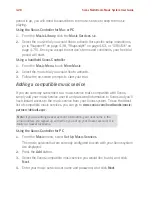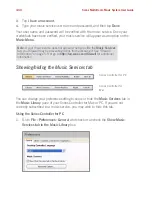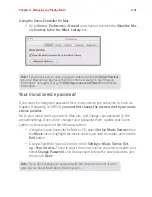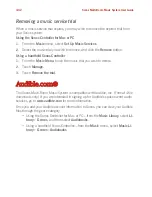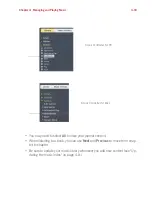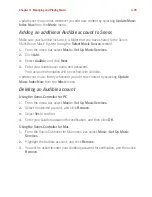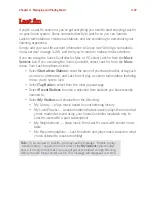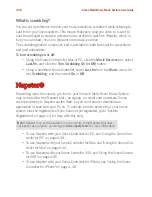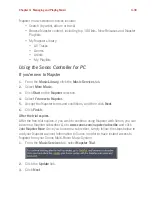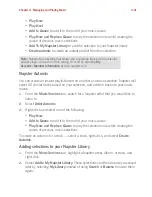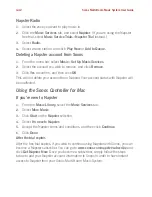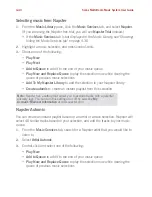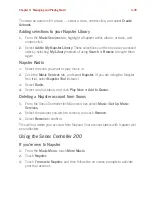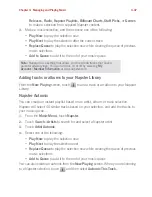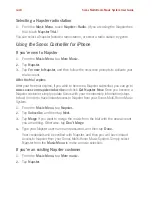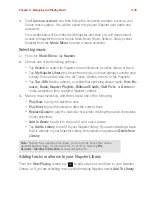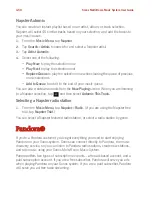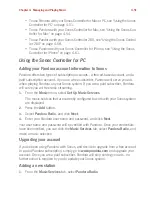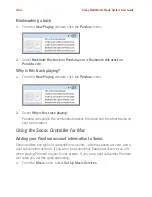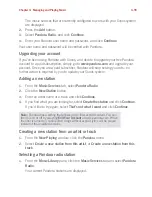Chapter 4: Managing and Playing Music
4-41
• Play Now
• Play Next
•
Add to Queue
to add it to the end of your music queue
•
Play Now and Replace Queue
to play the selection now while clearing the
queue of previous music selections
•
Add To My Napster Library
to add the selection to your Napster library
•
Create automix
to create an instant playlist from this selection
Napster Automix
You can create an instant playlist based on an artist or a track selection. Napster will
select 40 similar tracks based on your selection, and add the tracks to your music
queue.
1.
From the
Music Services
tab, search for a Napster artist that you would like to
listen to.
2.
Select
Artist Automix
.
3.
Right-click and select one of the following:
• Play Now
•
Add to Queue
to add it to the end of your music queue
• Play Now and Replace Queue
to play the selection now while clearing the
queue of previous music selections
To create an automix for a track — select a track, right-click, and select
Create
Automix
.
Adding selections to your Napster Library
1.
From the
Music Services
tab, highlight a Napster artist, album, or track, and
right-click.
2.
Select
Add to My Napster Library
. These selections can then be easily accessed
later by selecting
My Library
instead of using
Search
or
Browse
to locate them
again.
Note:
Napster has a setting that allows you to exclude tracks with a parental
advisory logo. You can turn this setting on or off by selecting
My
Account
>
Member Information
at
www.napster.com
.
Содержание ZonePlayer 120
Страница 1: ...Sonos Multi Room Music System User Guide ...
Страница 21: ...Chapter 2 System Setup 2 5 ...