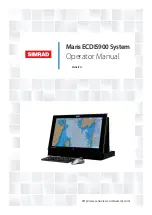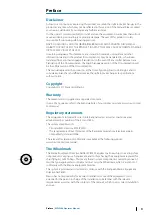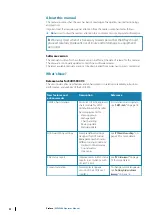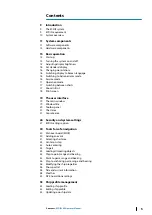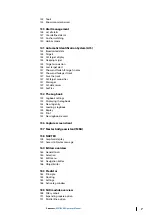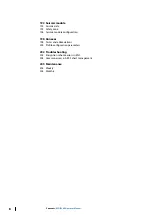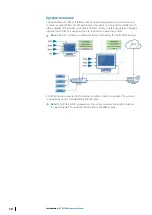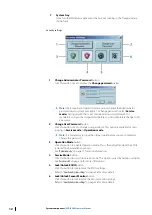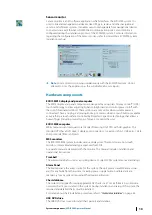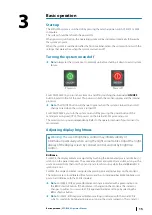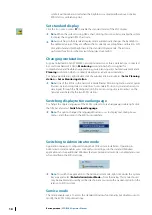Отзывы:
Нет отзывов
Похожие инструкции для Maris ECDIS900

MS 3100 -
Бренд: VDO Страницы: 64

RoadMate 6000T - Automotive GPS Receiver
Бренд: Magellan Страницы: 118

OHD1502
Бренд: Directed Video Страницы: 27

CUT-301
Бренд: Denver Страницы: 12

CT500 DAB
Бренд: AMS Страницы: 14

BV10.4FB
Бренд: Boss Audio Systems Страницы: 6

ACAP601Q
Бренд: AudioBahn Страницы: 15

CNSD-110FM
Бренд: Pioneer Страницы: 32

AVIIC--F7010BT
Бренд: Pioneer Страницы: 57

CNDV-40MT
Бренд: Pioneer Страницы: 74

CNDV-40R
Бренд: Pioneer Страницы: 120

AVICF500BT - CD-VM1 Optional Microphone
Бренд: Pioneer Страницы: 129

CNDV-50MT
Бренд: Pioneer Страницы: 142

Super Tuner IIID AVIC-F700BT
Бренд: Pioneer Страницы: 148

Super Tuner IIID AVIC-F700BT
Бренд: Pioneer Страницы: 177

AVIIC--F7010BT
Бренд: Pioneer Страницы: 192

Super Tuner IIID AVIC-F700BT
Бренд: Pioneer Страницы: 243

F900BT - AVIC - Navigation System
Бренд: Pioneer Страницы: 189