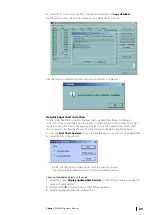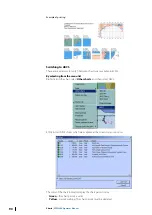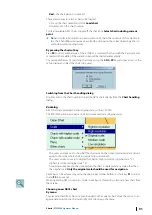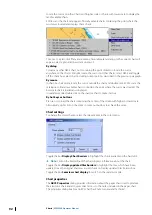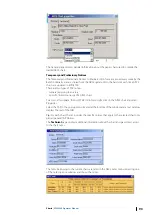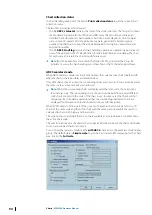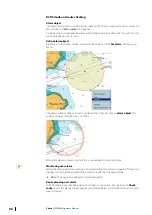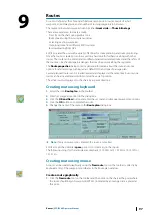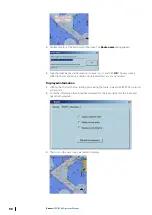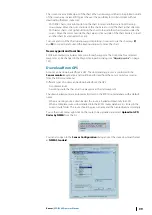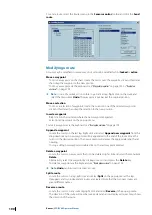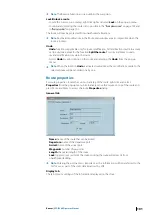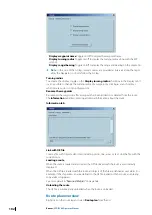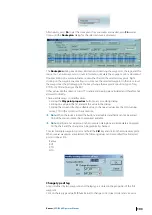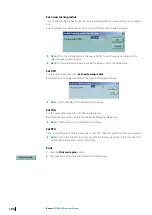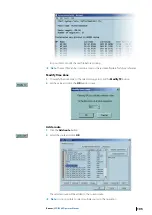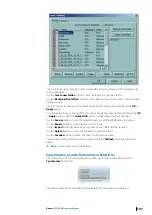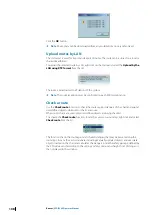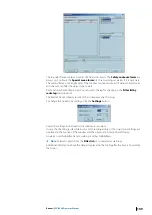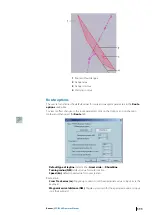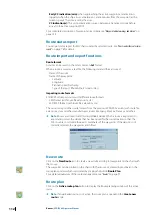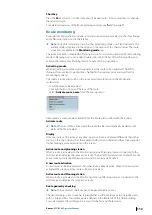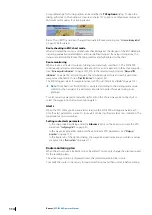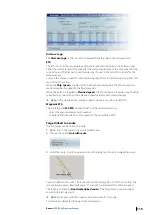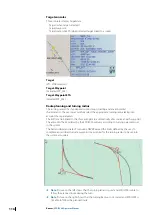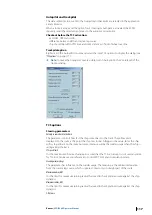Alternatively, press
F6
to get the route plan. If several routes are loaded, press
F6
several
times until the
Route plan
dialog for the selected route is displayed.
The
Route plan
dialog box displays information concerning the waypoints, the legs, and the
route. You can edit waypoints or route information, simulate the voyage or print a document.
Double clicking on a waypoint name centers the chart on the selected waypoint . Right
clicking on the waypoint name allows you to move the selected waypoint in the list or to set
the waypoint as the pilot waypoint. You may change the waypoint’s position, type of leg,
XTD Port, XTD Starboard, or the ROT.
Other values like the distance to go, TTG, range and bearing are calculated and therefore not
allowed to modify.
There are three ways to modify values:
•
Clicking the
Waypoint properties
button to access editing dialog.
•
Clicking on a value in the list and edit this value in the dialog.
•
Clicking the column title of an editable value to change all values like the SOG, turning
radius, XTD in the column at the same time.
Ú
Note:
When the route is locked the buttons are disabled and fields cannot be edited.
Unlock the route to make the components editable.
Ú
Note:
Modifications carried out in the route plan dialog box are immediately displayed
on the chart and the changes can be graphically checked
To select multiple waypoints, press and hold the
Ctrl
key and click on the desired waypoint.
When several waypoints are selected, the following values can be modified for all selected
points in one action:
•
Radius
•
ROT
•
XTD
•
SOG
Change type of leg
A leg is defined by two waypoints and the leg type is stored in the properties of the first
waypoint.
Click on the leg type value RL (Rhumb Line) to change to GC (Great Circle) and vice versa.
Routes
| ECDIS900 Operator Manual
103