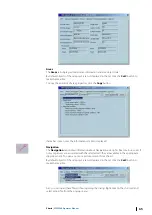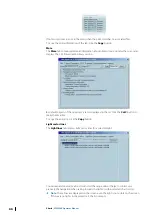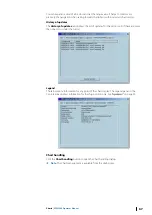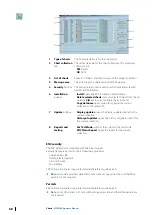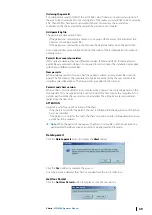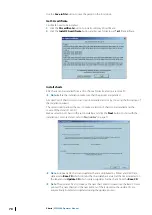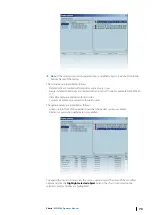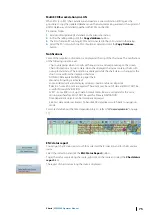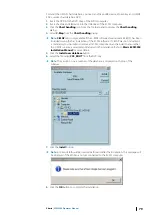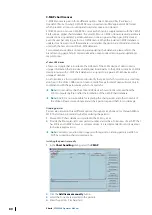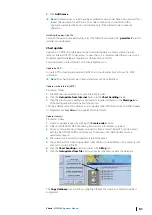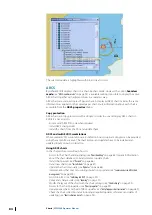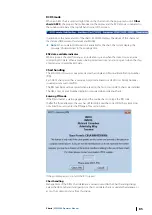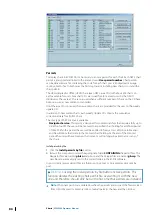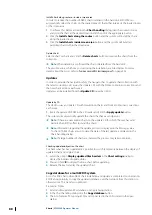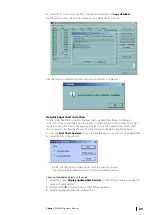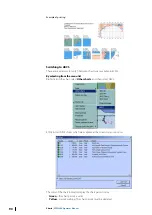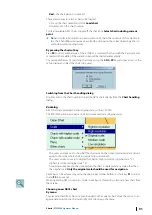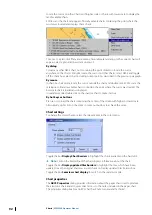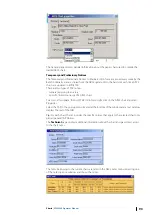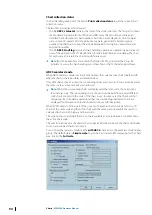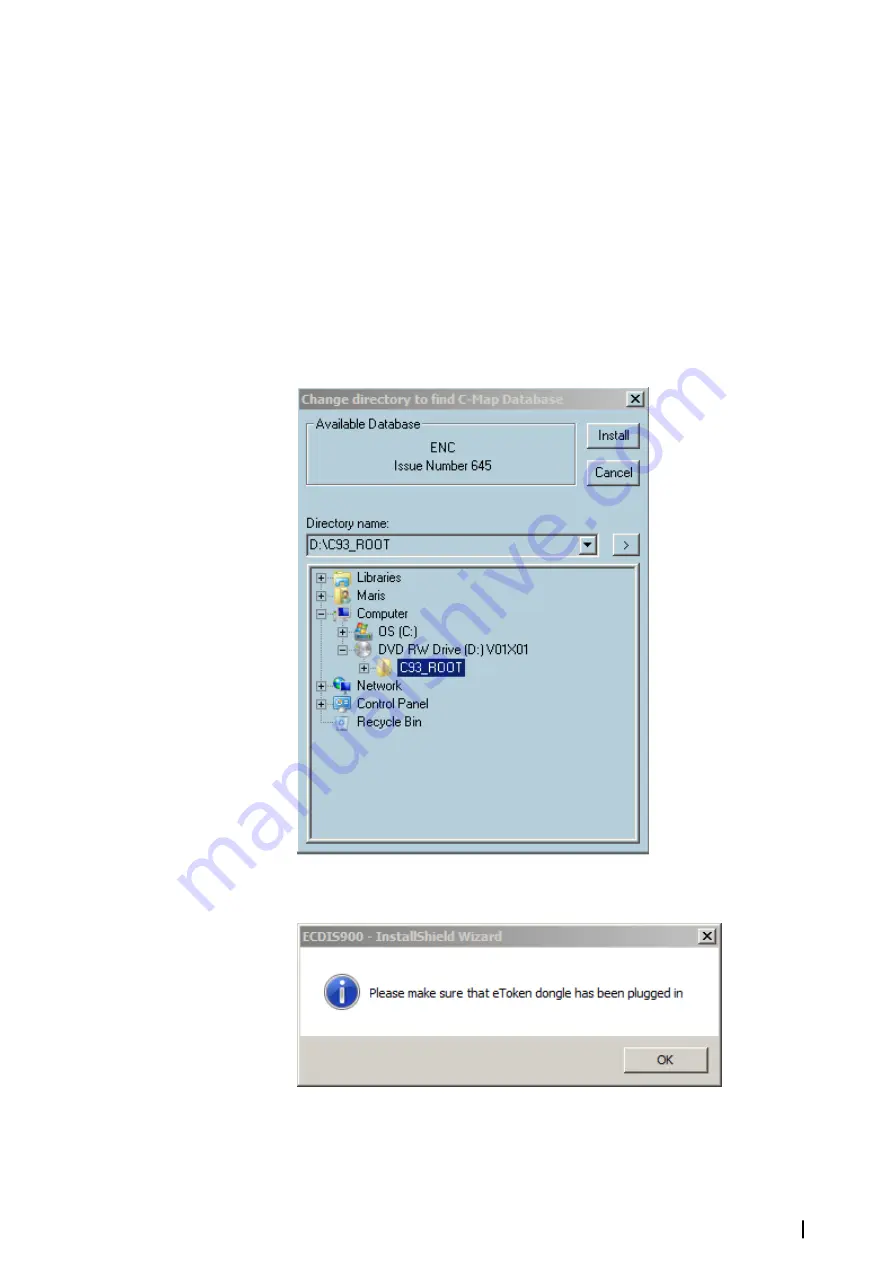
To install the C-MAP chart database, you need an eToken USB device, eToken key and C-MAP
ENC+ service chart database DVD.
1.
Insert the DVD into the DVD drive of the ECDIS computer.
2.
Insert the eToken USB device into the USB drive of the ECDIS computer.
3.
Click the
Chart handling
icon from the Toolbar panel to display the
Chart handling
dialog.
4.
Select
C-Map
from the
Chart handling
dialog.
Ú
Note:
C-MAP
tab is only available if the C-MAP software development kit (SDK) has been
included during the first installation of the ECDIS software. If C-MAP was not included, it
is mandatory to uninstall and remove all ECDIS components and reinstall to ensure that
the C-MAP runtime is selected and included in the installation. Refer to
Maris ECDIS900
Installation Manual
for more details.
5.
Click the
Install new database
button.
6.
Select the file called
C93_ROOT
from the DVD disc.
Ú
Note:
The version or issue number of the database is displayed on the top of the
window.
7.
Click the
Install
button.
Ú
Note:
e-Token USB should be inserted before and after the installation. This message will
be displayed if the eToken is not yet connected to the ECDIS computer.
8.
Click the
OK
button to complete the installation.
Charts
| ECDIS900 Operator Manual
79