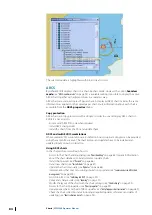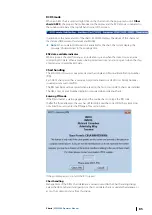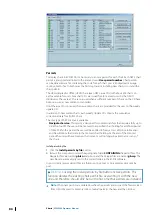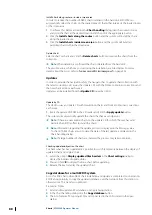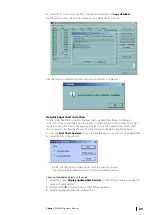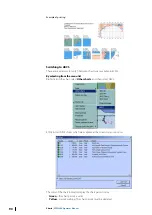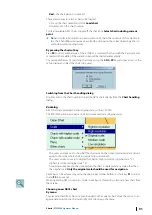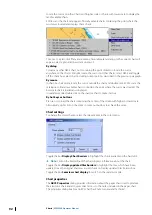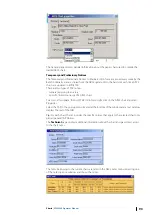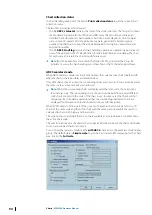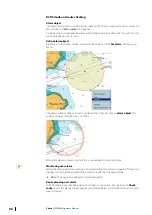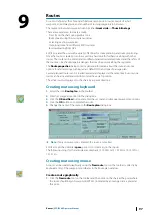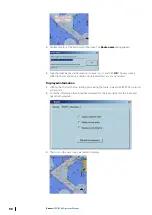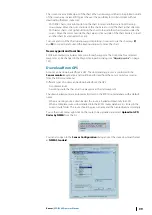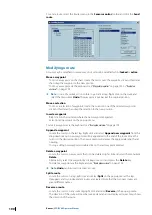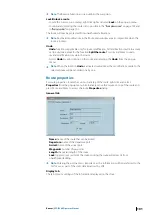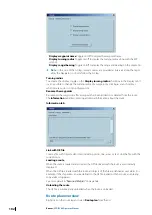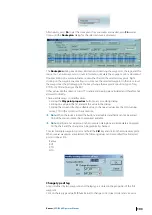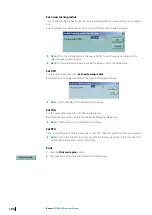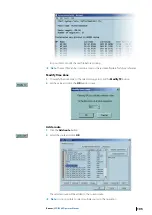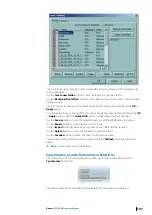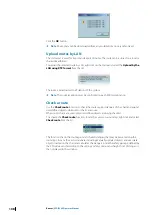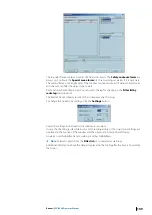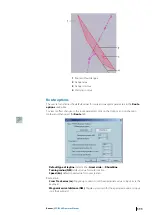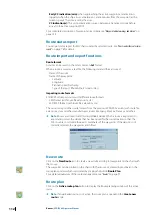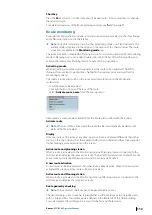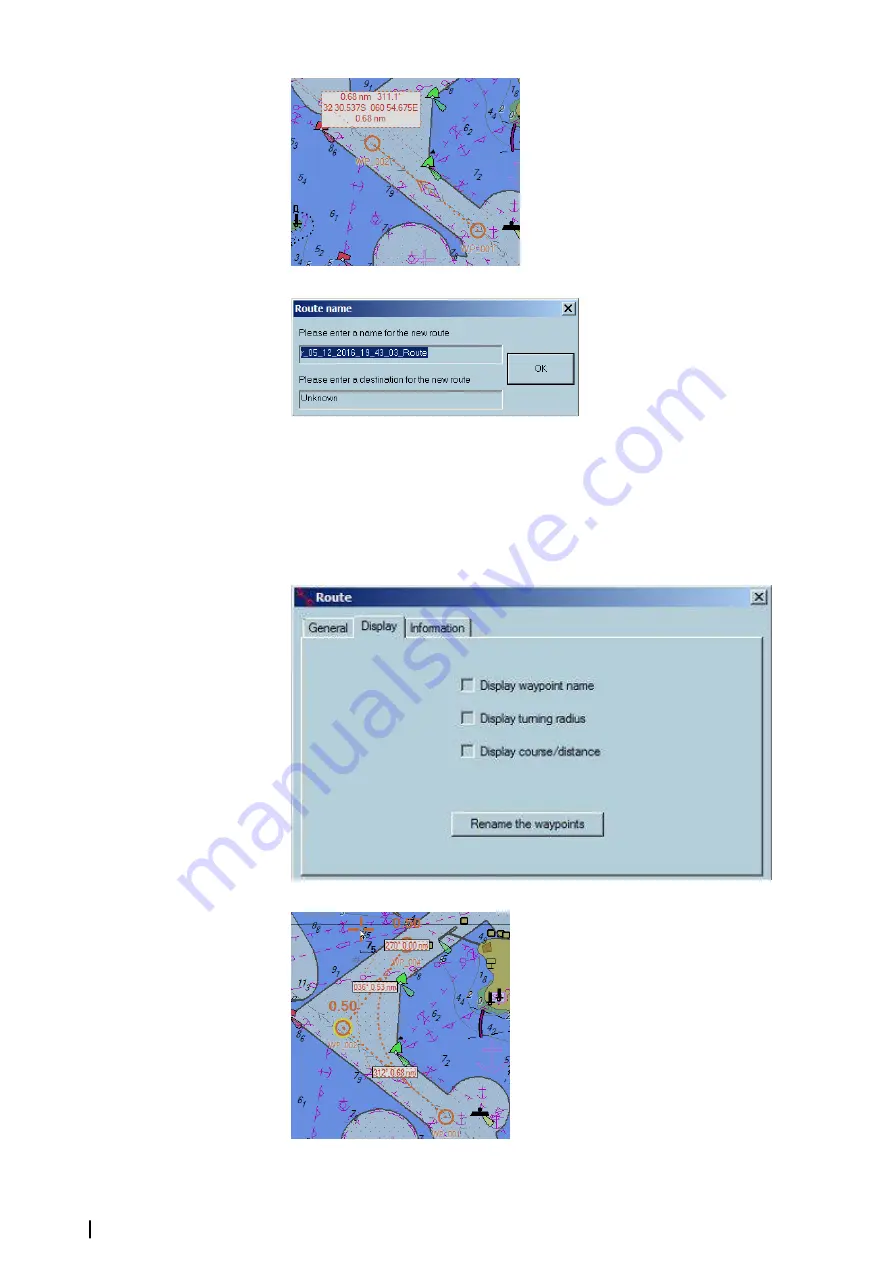
2.
Double click to set the end point of the route. The
Route name
dialog appears.
3.
Type the route name and destination (or leave it as is) and click
OK
. The new route is
added to the list and can be unload, download, edited, etc. at any moment.
Displayed information
1.
Click on the chart at the first turning point along the route. A waypoint (WP 002) is placed
at this point.
2.
To set the information that should be displayed for the route, right click the route and
open the Display tab
3.
Then tick on the necessary parameters to display.
98
Routes
| ECDIS900 Operator Manual