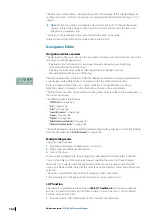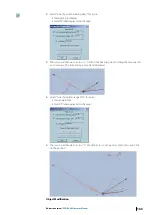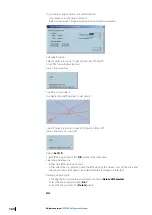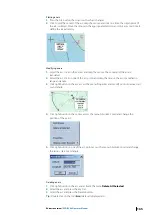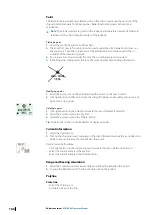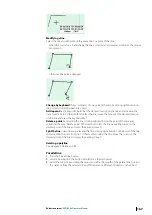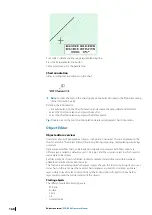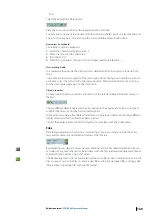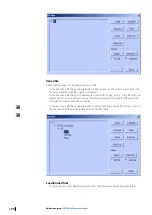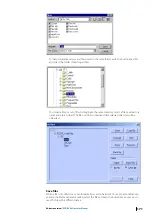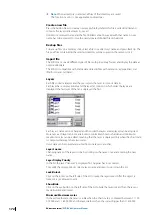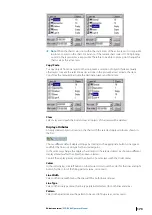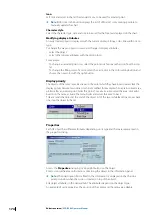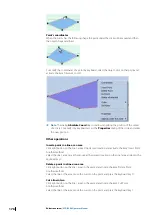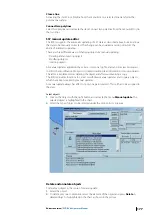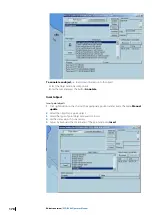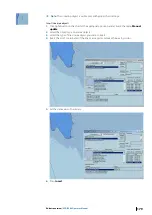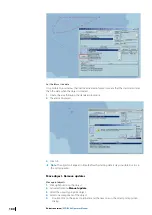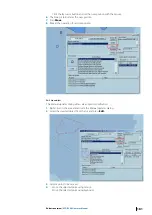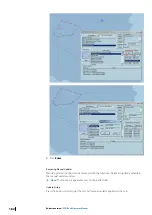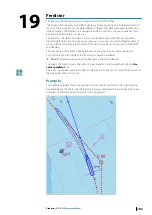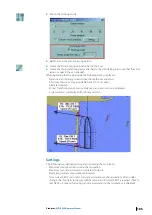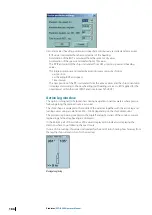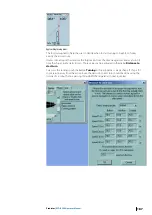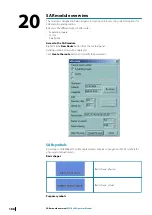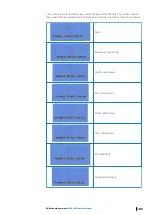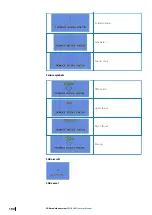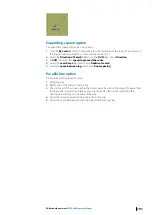Point’s coordinates
When the cursor has the following shape the point under the click will be moved and then
the object shape modified.
To modify the coordinates of a point by keyboard, select the object, click on that point and
activate the item Absolute Coord.
Ú
Note:
The dialog
Absolute Coord
does not allow modifying the position of the center
of a circle. To modify it by keyboard access the
Properties
dialog of the circle and enter
the new position.
Other operations
Insert a point in a line or an area
Click right button on the line / area at the desired location and activate the item ‘Insert Point’.
Another method:
Select the line / area, move the mouse at the desired location on the line / area and press the
keyboard key I.
Delete a point in a line or an area
Click right button on the line / area on the point and activate the item ‘Delete Point’.
Another method:
Select the line or the area, move the cursor on the point and press the keyboard key D.
Cut a line in two
Click right button on the line / area on the point and activate the item ‘Cut Point’.
Another method:
Select the line or the area, move the cursor on the point and press the keyboard key C.
176
Editors overview
| ECDIS900 Operator Manual