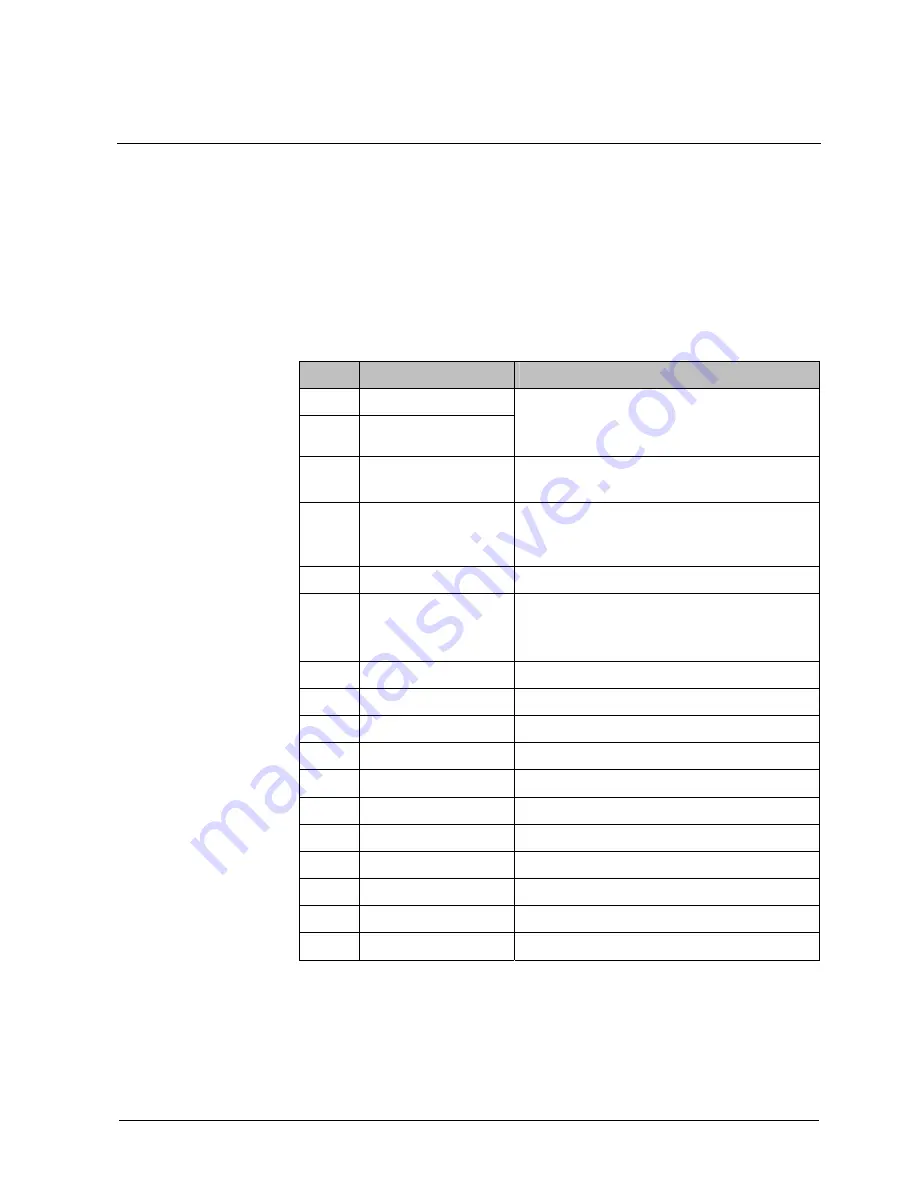
Using the system
67
Building Technologies
052_SiPass_Entro_6_5_A24205-A335-B318_e_en
Fire Safety & Security Products
10.03.2010
24.8.6
Create an import file in Excel
1.
Create one empty spreadsheet. E g Remove any Sheet 2, Sheet 3 etc.
2.
Be sure that actual cells are in Text format before you enter any information
and store it in a file. (E g Excel can not manage leading zeroes in numerical
fields.)
3.
The file should be of the format below for each person (row).
4.
Choose Save as on the File menu.
5.
In the File format list box, select the desired delimiter, e.g. semicolon.
6.
Type a name for the file in the File name field and click OK.
Column Field
Comments
A
Name (e g Surname)
B
Name (e g first name)
Text
1)
Note! Field A and B together maximum 32
characters.
C
Free field
Text (maximum 40 characters).
E g E-mail address.
D
Card number
Text value
3)
(00000000-99999999)
If Entro standard card parameters are used,
padding zeroes will be imported to get eight digits.
E
PIN
Text value
3)
(0001-9999)
F
Valid
Text
Alt 1 YY-MM-DD
Alt 2 YY-MM-DD - YY-MM-DD
G
Group 1
Text
2)
(16 characters) – or empty
H
Group 2
Text
2)
(16 characters) – or empty
I
Group 3
Text
2)
(16 characters) – or empty
J
Group 4
Text
2)
(16 characters) – or empty
K
Group 5
Text
2)
(16 characters) – or empty
L
Group 6
Text
2)
(16 characters) – or empty
M
Priority person
Not imported – Leave empty
N
Counter
Text value (00-99)
O
Member group no
Text value (0-999999)
P
Card inactive
Text Yes/No
Q
Free field 2
Text (maximum 40 characters).
1) If name is imported from SiPass Entro Lite, the name truncated to the 32 first
characters
2) The name for a group must be identical regarding spelling and case. Otherwise
a new group without any permission at all will be imported. For other software than
Excel be sure that a delimiter character (e g semi-colon) is included for every
access group not used.






















