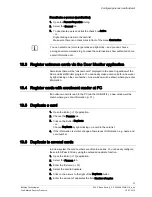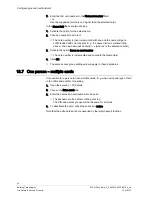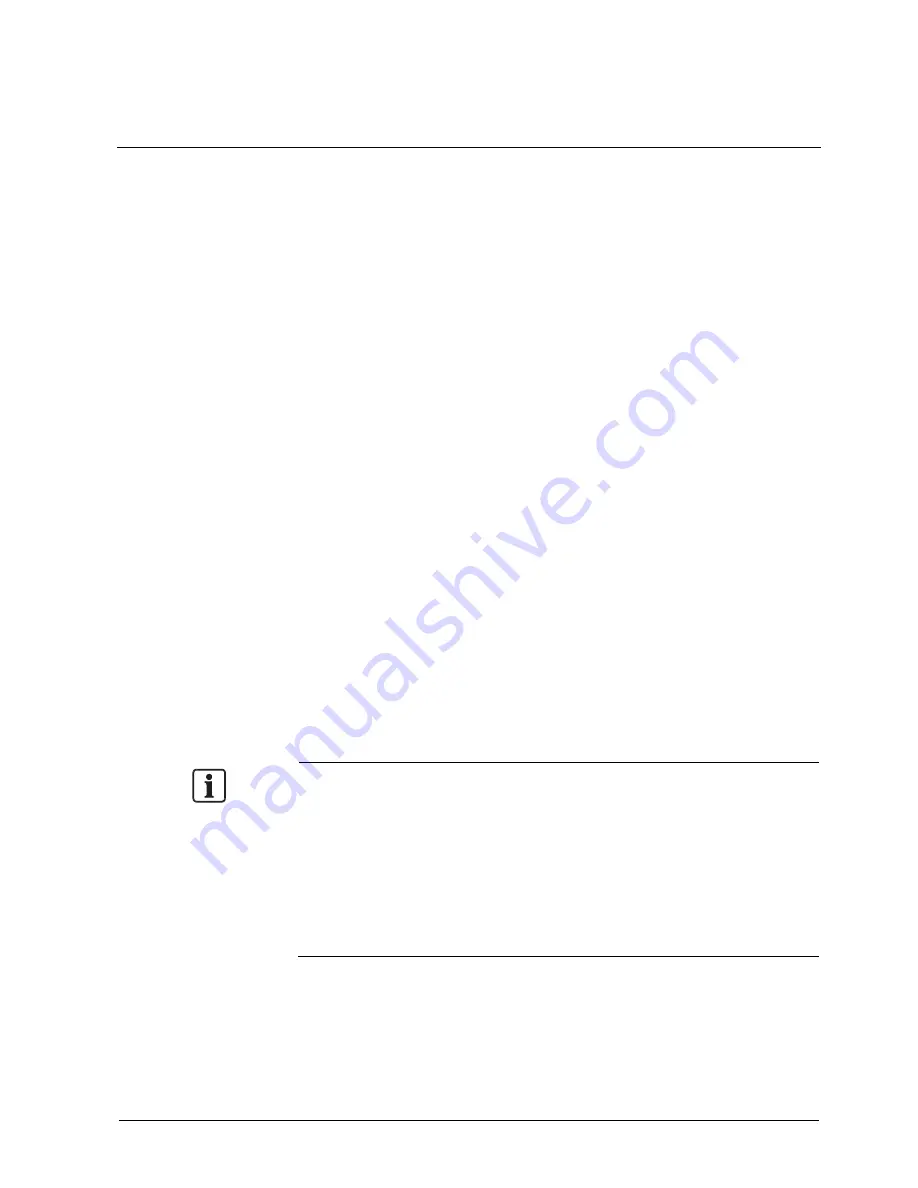
Set time schedule for access control
19
Building Technologies
052_SiPass_Entro_6_5_A24205-A335-B318_e_en
Fire Safety & Security Products
10.03.2010
7
Set time schedule for access control
The first thing to do is to identify the different types of working hours or other time
divisions in the premises. Then decide what time schedules are to be used. Finally,
decide what time zones are to be used within each time schedule.
1.
Open the Entro [
13] application.
2.
Click the Time schedules tab.
3.
Click New.
For new time schedules a wizard is invoked which will help you configure the
required functions. For existing time schedules the tabs are shown (displaying
the same information).
The wizard also allows for directly configuring the Half days, Holidays and
holiday periods. See Enter specific half days, public holidays and holiday
periods [
22] section.
4.
In the Name field, enter the name of the time schedule e.g. Office Hours, and
press TAB.
5.
In the Name field of Time zone 1 square, enter the name of the first time zone,
e.g. Work Hours, and press TAB.
6.
In the Name field of Time zone 2 square, enter the name of the second time
zone, e.g. Lunch Time, and press TAB.
7.
The cursor is placed in the From field far left, next to the Mon. (Monday) text in
the Time zone 1 square.
8.
Enter the first time interval for Mondays. Enter the time by typing four digits in
succession, e.g. 0800 for 8.00. Continue with the next time interval, if any.
9.
Press TAB until the cursor is placed in the first From field in the Time zone 2
square.
10.
Enter the time intervals defined for Time zone 2.
The unspecified hours i e the remaining time, are always called Other time. This
time zone is the third time zone.
NOTE 1
The time intervals must not overlap. If one interval in Time zone 1 ends with
1200, the following time interval in Time zone 2 must start with 1201
NOTE 2
If you create separate time schedules for Doors and Access groups, you can
easily change times for the security level of the door – or change times for only
the authorities of different access groups