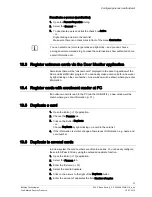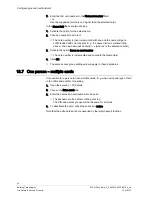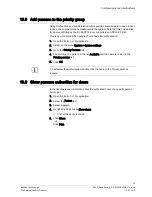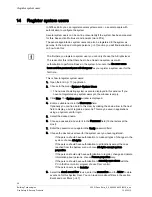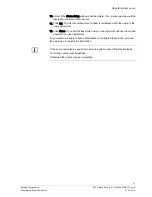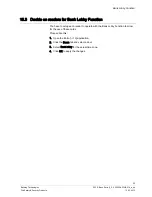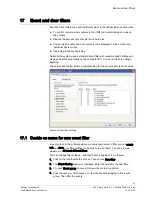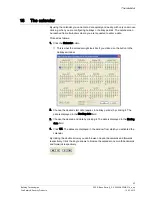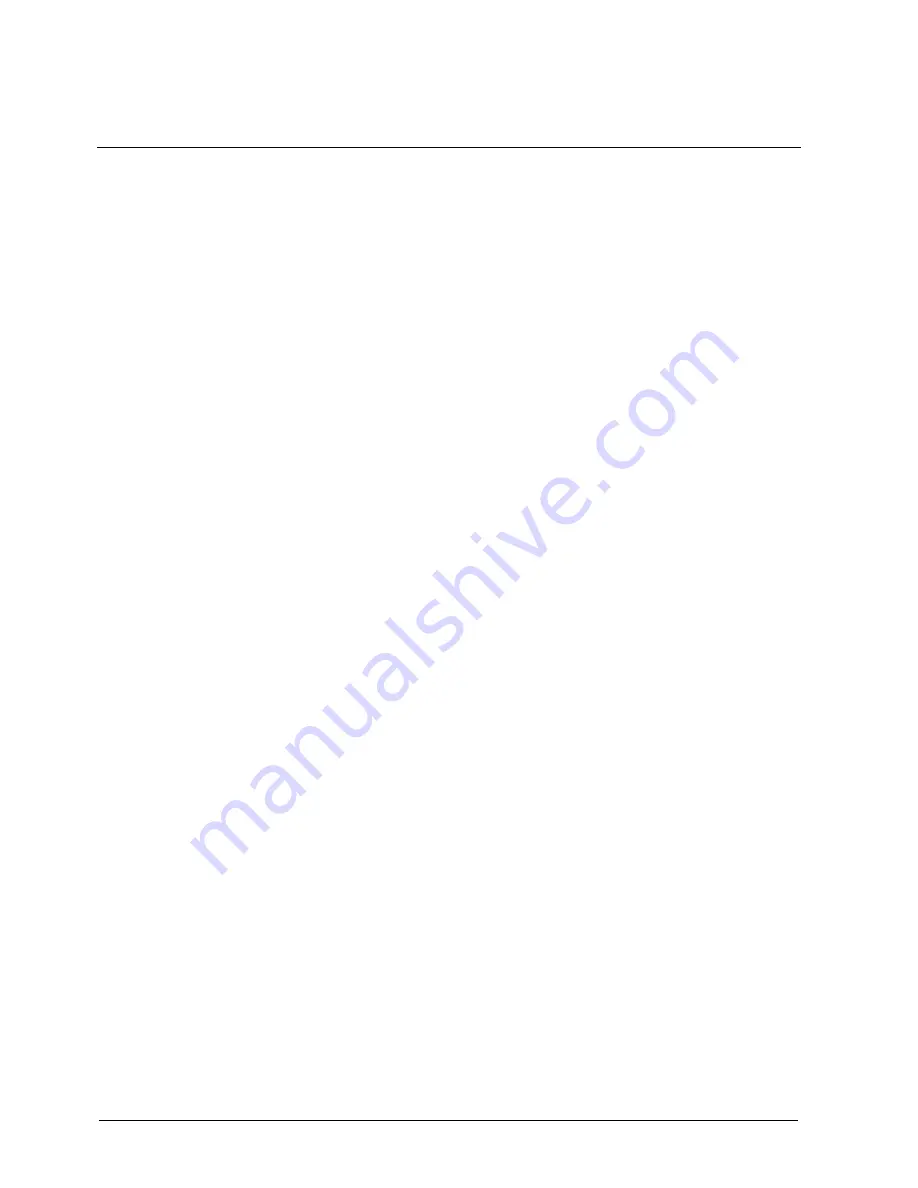
Add access groups
28
Building Technologies
052_SiPass_Entro_6_5_A24205-A335-B318_e_en
Fire Safety & Security Products
10.03.2010
12
Add access groups
Before you decide on access groups, you should identify the departments or
sections in the premises, what staff groups should have access to these
departments and during which time zones they should have access.
For example, the office staff may consist of people working in a number of different
departments. If you do not want the reception staff to have access to the research
department’s doors you can configure this.
1.
Click the Access groups tab.
2.
Click New.
3.
Enter the name of the access group in the Name field.
4.
If a common group code is to be used, enter the code in the Group code field.
5.
Choose the time schedule for the group by clicking the desired alternative in
the list next to the Time schedule prompt.
You can also click on the clock icon to Create, Edit or Copy a time schedule.
6.
Mark the tick box Caretaker if this group is allowed to temporarily change
security levels for certain doors. This will also give access to all doors in a
Reservation system (without reservation).
7.
Select the doors that the persons in this access group should have access to
and during which time zones they should have access.
For example, if you want the group to have access to the entrance 24 hours a
day, select all check boxes for that door.
If lift control is applied, the floor numbers will be displayed under the name of
the reader controlling the lift. Select the floors to which the group should have
access.
8.
Click the Alarm and entrance limitations tab (if this is displayed).
9.
Select the suitable alarm by-pass rights for this access group.
10.
If needed, select the desired entrance limitations for the group and the doors
the group has access to. This can only be done if an entrance limitation zone
has been created in SiPass Entro Installer.
Counter. Used if access should be limited to a certain number of entries.
Later you may, for each individual people, specify the number of allowed
entries (double-click the desired person on the Persons tab and click the
Duration tab. Can be combined with limited access.
Limited access. Used if access should be limited to a certain number of
entries per day (can be limited further to certain time intervals during the
day). Limited access is specified in SiPass Entro Installer on the Zones
tab, Entrance limitation). Can be combined with the counter.
11.
If the access group should also have access to a reservation object, click on
the Reservation object tab and select the object(s).
12.
Click OK.
13.
Set up information about the next access group in the same way. Start by
clicking New.