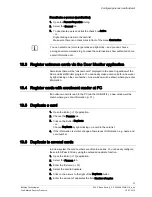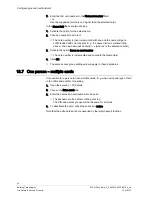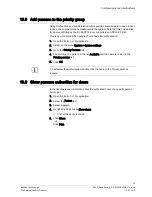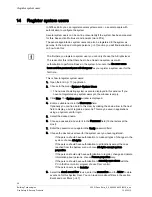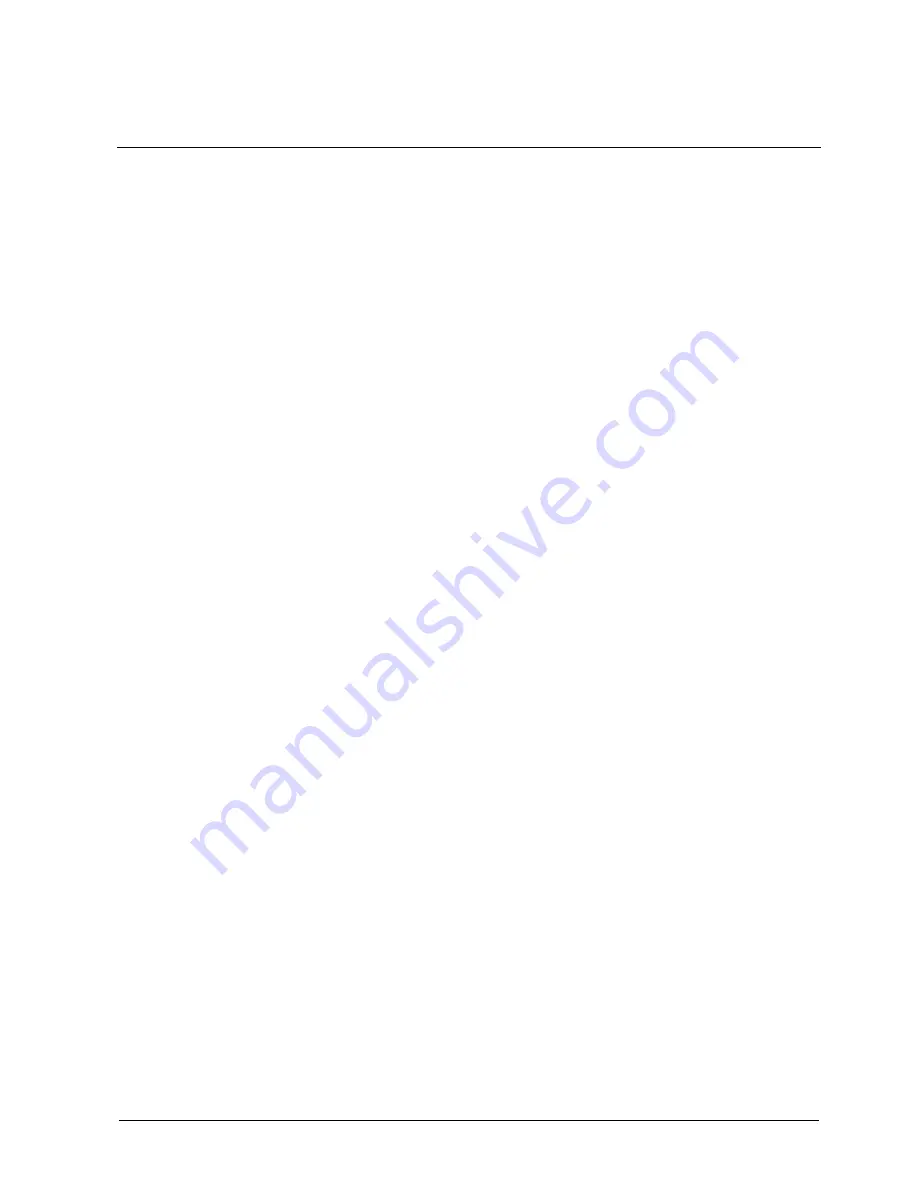
Set time schedules for an intrusion alarm zone
21
Building Technologies
052_SiPass_Entro_6_5_A24205-A335-B318_e_en
Fire Safety & Security Products
10.03.2010
8
Set time schedules for an intrusion alarm zone
If the installer has installed an intrusion alarm system controlled by the SiPass
Entro you can make use of special time schedules for automatically arming it. You
can configure these schedules separately, or when you create the alarm zones.
Note that the intervals can cover the midnight hour.
1.
Open the Entro [
13] application.
2.
Click the Time schedules tab.
3.
Click New.
4.
For new time schedules a wizard is invoked which will help you configure the
required functions. For existing time schedules the tabs are shown (displaying
the same information).
5.
Enter the name of the time schedule under Name.
6.
To create the first interval, click on New. E. g. Monday evening.
7.
In the list box Start enter the weekday and time. E. g. Monday 18:00.
8.
In the list box Stop enter the weekday and time. E. g. Tuesday 07:00.
9.
Then choose how often the intrusion alarm will be armed. E. g. every 60
minutes.
10.
Click OK.
11.
Repeat step 3 – 7 for every interval. E. g. Tuesday evening, Wednesday
evening etc.
Configure alarm activation exception
It is possible to configure up to 14 different exceptions for each alarm time
schedule. These setting are done on a separate tab in the alarm time schedule.
1.
Open the Entro [
13] application.
2.
Click the Time schedules tab.
3.
Select the alarm time schedule and click Edit.
4.
Click on the tab Alarm activation exceptions.
5.
Create the intervals in the same way as the main alarm time schedules:
Start date and start time.
Stop date and stop time.
New arming interval.