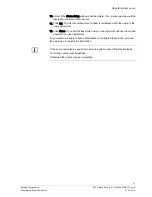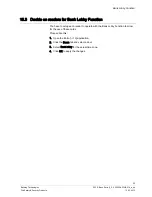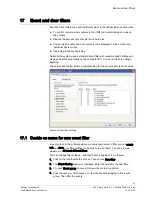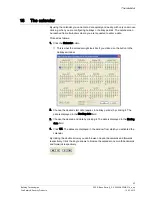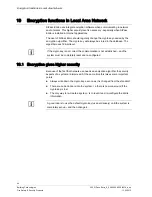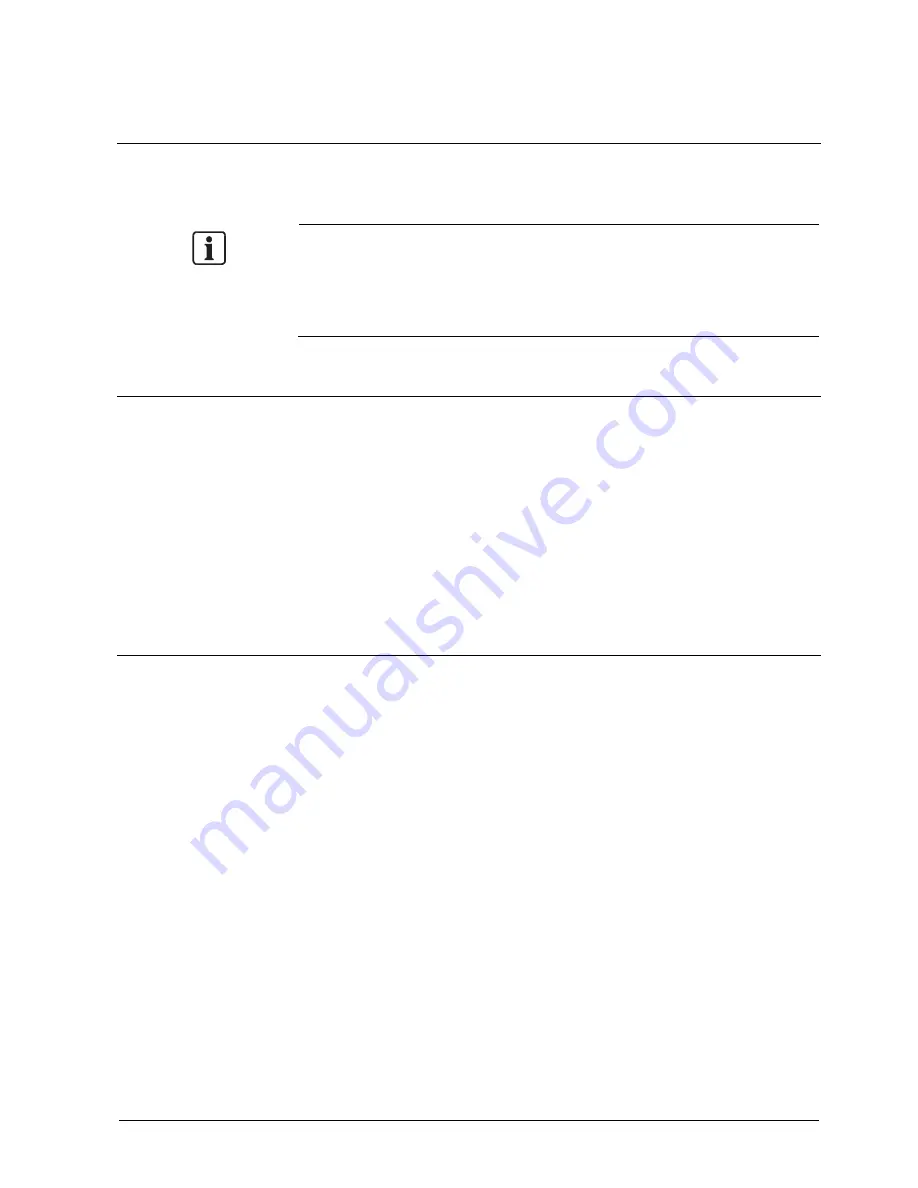
Door and event monitor
51
Building Technologies
052_SiPass_Entro_6_5_A24205-A335-B318_e_en
Fire Safety & Security Products
10.03.2010
20.5.1
Open/close all doors
In case of fire or in other circumstances when all doors need to be opened at once,
choose All Doors Open on the Door menu. To close the doors, choose All Doors
Reset.
To be able to open/close all doors from a PC, you have to be logged on and be a
Level-1 System user, i.e. with all rights.
You can log on by starting the SiPass Entro application and log on, or choose
Login on the File menu in the Door monitor.
20.6
Roll call
If you have created roll call or anti-pass back zones, the Roll call view shows the
whereabouts of different persons in the premises.
1.
Choose Roll call on the File menu. The Roll call view is displayed with names
of persons and the zones they are currently visiting.
2.
The view can be filtered further if needed. Right-click and choose Change filter.
3.
To monitor several zones or persons at the same time, right-click and choose
New roll call view. A new window is displayed. Arrange the windows on the
screen by choosing Tile windows on the Window menu. Then filter each view
as desired.
20.7
Reset blacklisted card
Persons who have violated anti-pass back, i.e. not used their card to leave a zone
they have previously entered, and persons that have entered three incorrect PIN in
succession, get their cards blacklisted. This is displayed in the Roll call view and in
SiPass Entro Person’s tab with two asterisks (**) in front of the name. To reset the
card, double-click the name. Note that you have to be logged on in SiPass Entro or
the Door monitor to be able to do this.