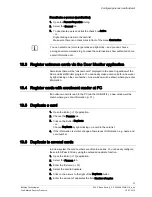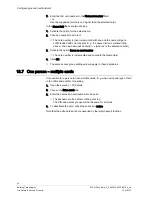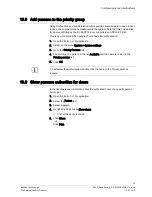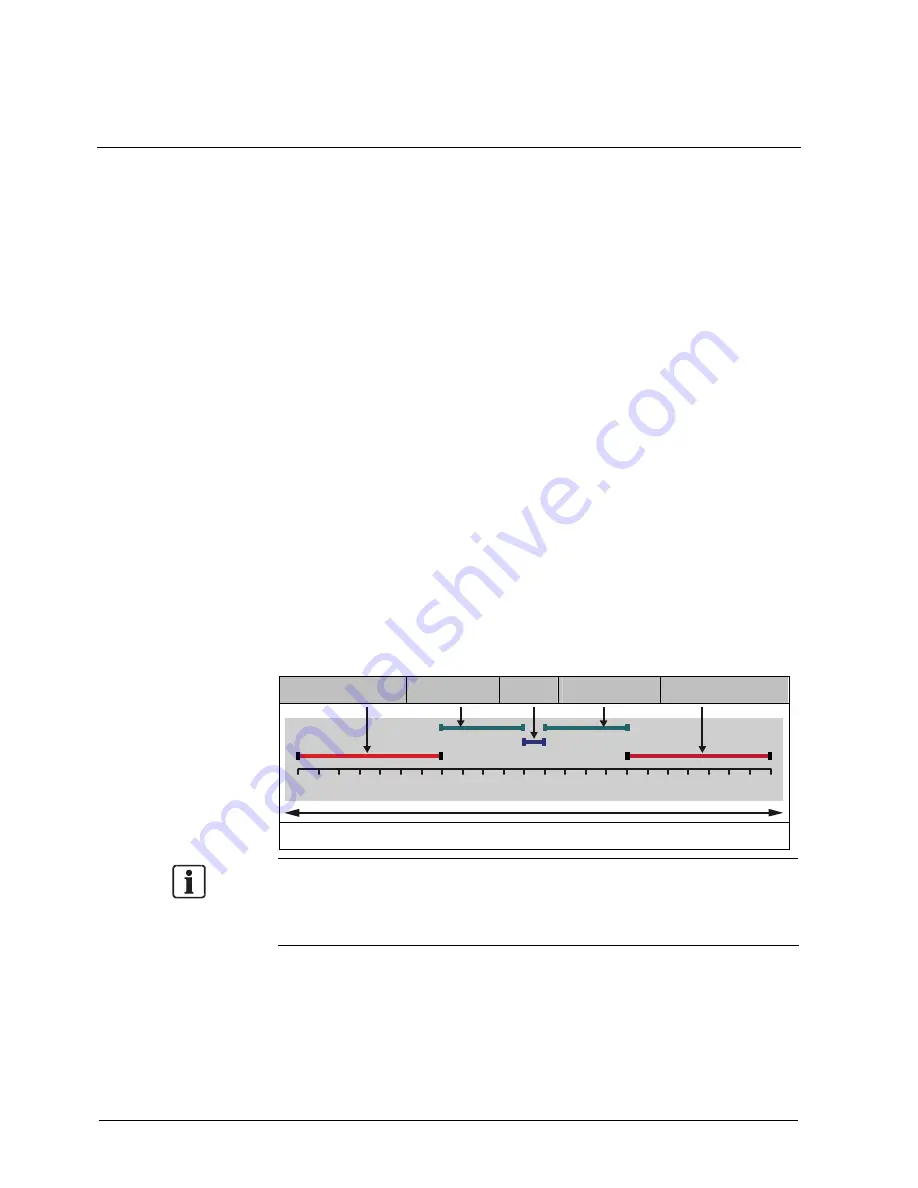
Set time schedule for access control
20
Building Technologies
052_SiPass_Entro_6_5_A24205-A335-B318_e_en
Fire Safety & Security Products
10.03.2010
7.1
Copy time intervals
You will probably want to use the same time intervals for Tuesday’s and the other
weekday’s working hours. This is how to copy the time intervals defined for
Monday.
1.
Place the pointer above the Mon. text and click the right mouse button. A menu
is displayed.
2.
Choose Copy times using any mouse button.
3.
Place the pointer above the Tue text and click the right mouse button. The
menu is displayed again.
4.
Choose Paste times. The time intervals are pasted – the ones you have
defined for Time zone 2 as well.
5.
Follow steps 3–4 for the remaining weekdays using the same time intervals.
Should the working hours be shorter on Friday, it is easy to change that
interval.
The time intervals you have defined are illustrated graphically at the bottom of
the window for you to check that you have configured the times correctly (see
the example below).
6.
If you want to use the same half days, public holidays and holiday periods for
all time schedules, click OK. The Time schedules tab is re-displayed.
If you want to define specific half days, public holidays, or holiday periods for
this time schedule, go to the Enter specific half days, public holidays and
holiday period [
22] s section.
7.
Set up information for the next time schedule in the same way. Start by clicking
New or click Duplicate. If the information is similar, you need only change a few
pieces of information, e.g. the name of the time schedules.
Other time
Working hrs
Lunch
Working hrs
Other time
0
1
3
4
5
6
7
8
9 10 11 12 13 14 15 16 17 18 19 20 21 22 23 24
00.00 – 24.00 hours
NOTE
You can select a time schedule and right-click to invoke the same commands as
the buttons.