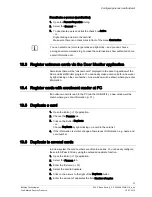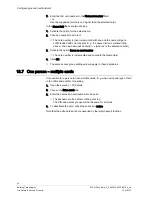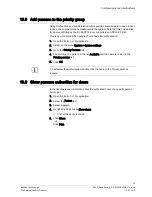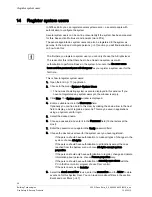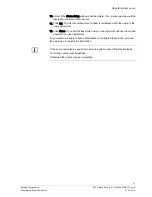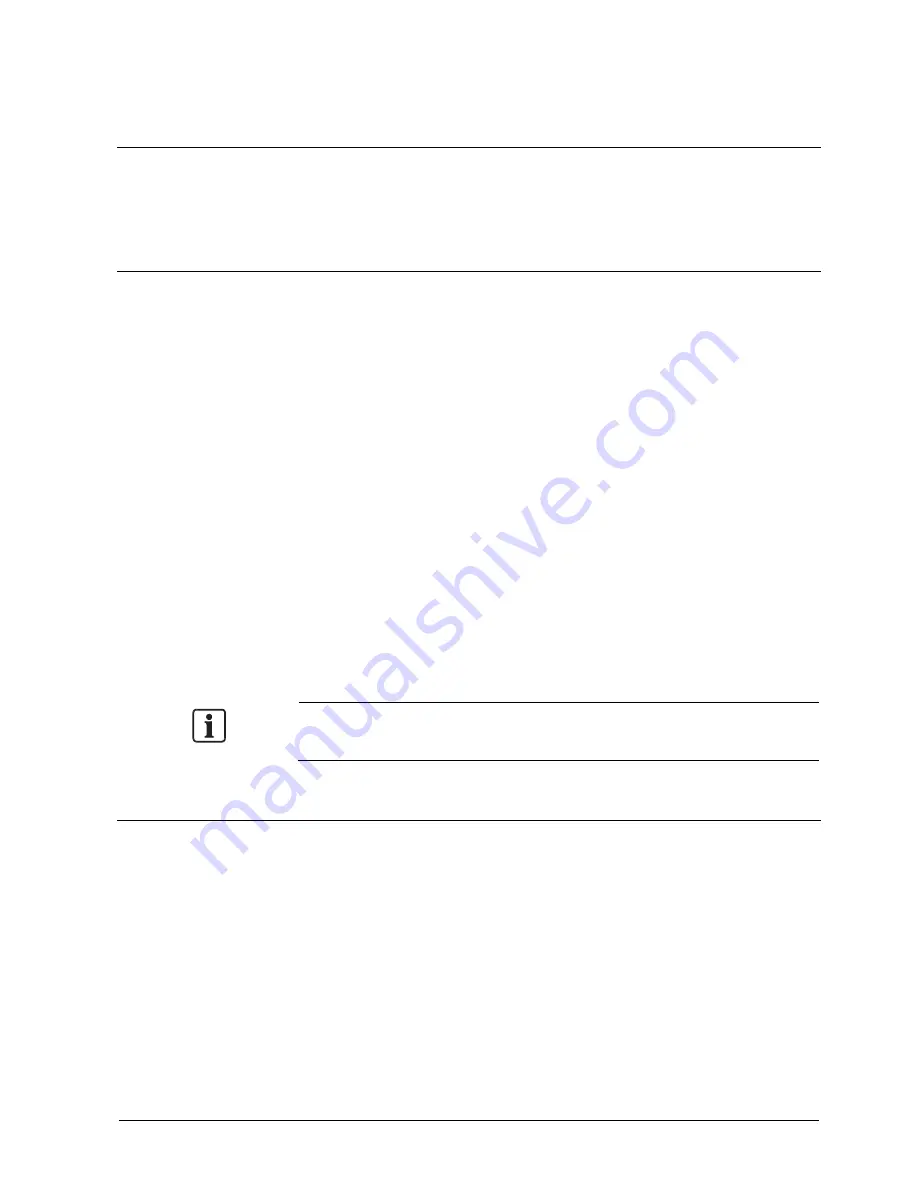
General half-days, public holidays and holiday periods
23
Building Technologies
052_SiPass_Entro_6_5_A24205-A335-B318_e_en
Fire Safety & Security Products
10.03.2010
10
General half-days, public holidays and holiday periods
The next step is to configure half days, public holidays and holiday periods to be
used generally in the premises. Remember that you can combine both general and
unique settings (in each time schedule).
10.1
Half days
Proceed as follows:
1.
Open the Entro [
13] application.
2.
Click on Global Settings in the Time schedule tab.
3.
On the Half days tab.
4.
Click New. The window Half days is displayed.
5.
Enter the date of the first half-day in the yymmdd format, e.g. 000430, or click
the Calendar button (in the The calendar [
43] section you will find
instructions on how to use the calendar).
6.
Place the cursor in the leftmost From field under the Time zone 1 heading.
7.
Enter the working hours to apply for the first time interval during Time zone 1.
Type four digits in succession, e.g. 0800 for 8.00.
8.
Enter the working hours to apply for the second time interval during Time
zone 1.
9.
Enter time intervals for Time zone 2, if any, in the same way.
10.
Click OK. The Half days tab is redisplayed with the new half day registered.
These days can be re-used by the time schedules.
11.
Proceed the same way to register the next half-day according to the chart.
The time intervals must not overlap. If an interval in Time zone 1 ends with 1200,
the following time interval in Time zone 2 must start with 1201
10.2
Public holidays
Below you will find instructions on how to configure public holidays for the year.
Holidays belong to the Other time zone.
1.
Click the Public holidays tab.
2.
Click New.
3.
In the Date field, enter the date of the first holiday in the yymmdd format, e.g.
000501, or click the Calendar button (in the The calendar [
43] section you
will find instructions on how to use the calendar).
4.
Click OK. The Public holidays tab is redisplayed with the date filled in.
These days can be re-used by the time schedules.
5.
Click New and configure the next holiday accordingly.