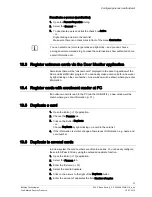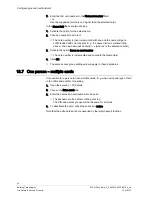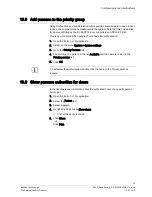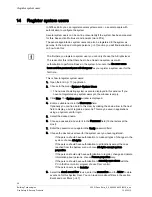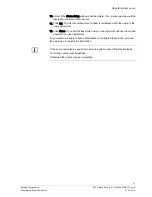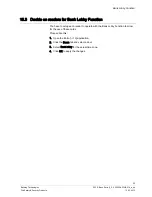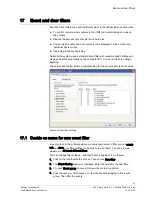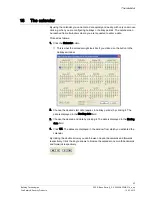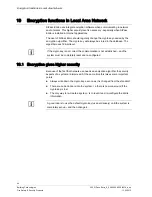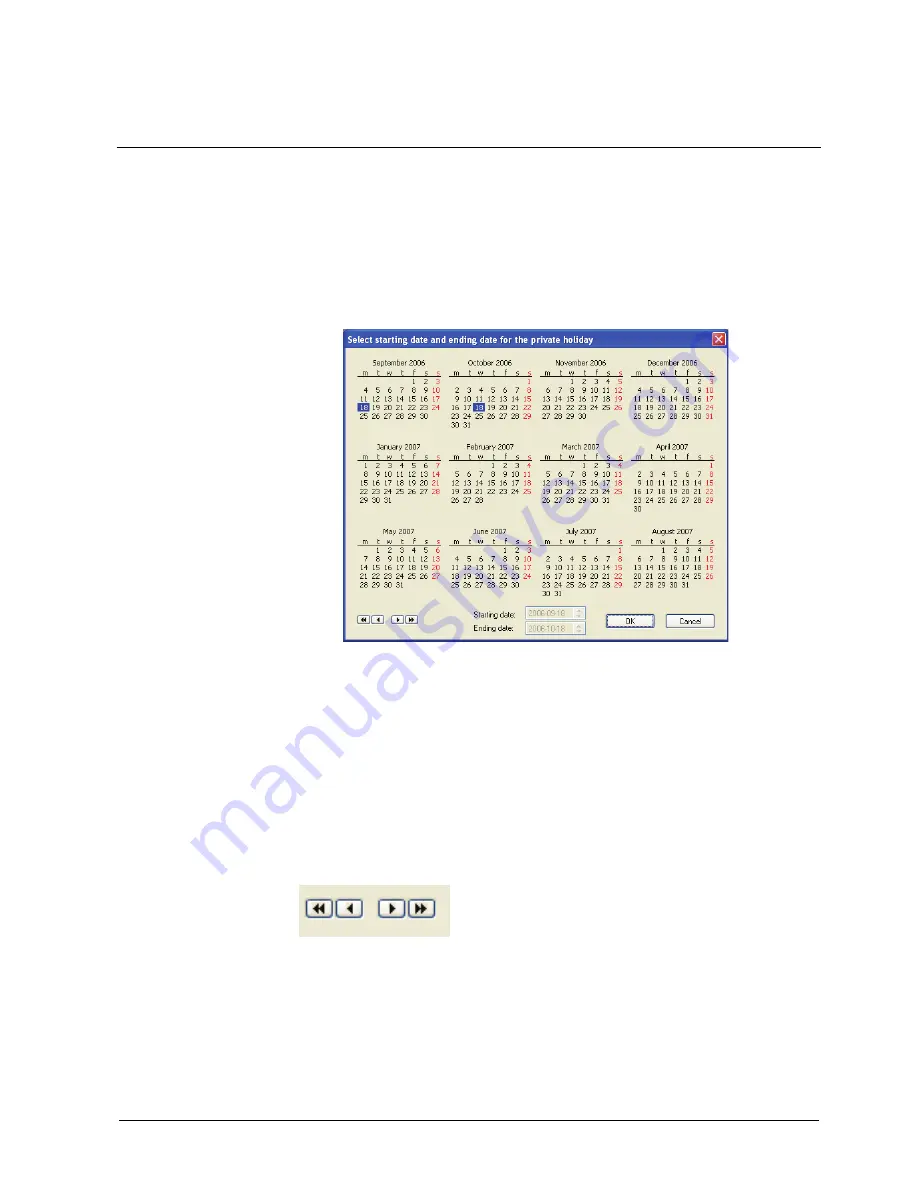
The calendar
43
Building Technologies
052_SiPass_Entro_6_5_A24205-A335-B318_e_en
Fire Safety & Security Products
10.03.2010
18
The calendar
By using the calendar you can enter a date quickly and easily, with only one mouse
click e.g. when you are configuring holidays or holiday periods. The calendar can
be reached from all windows where you are requested to enter a date.
Proceed as follows:
1.
Click the Calendar button.
This is what the calendar might look like if you clicked on the button in the
Holidays window:
2.
Choose the desired start date (applies to holiday periods) by clicking it. The
date is displayed in the Starting date field.
3.
Choose the desired end date by clicking it. The date is displayed in the Ending
date field.
4.
Click OK. The dates are displayed in the window from which you activated the
calendar.
By clicking the double arrows you can browse one year backwards and forwards
respectively. Click the single arrows to browse the calendar one month backwards
and forwards respectively.