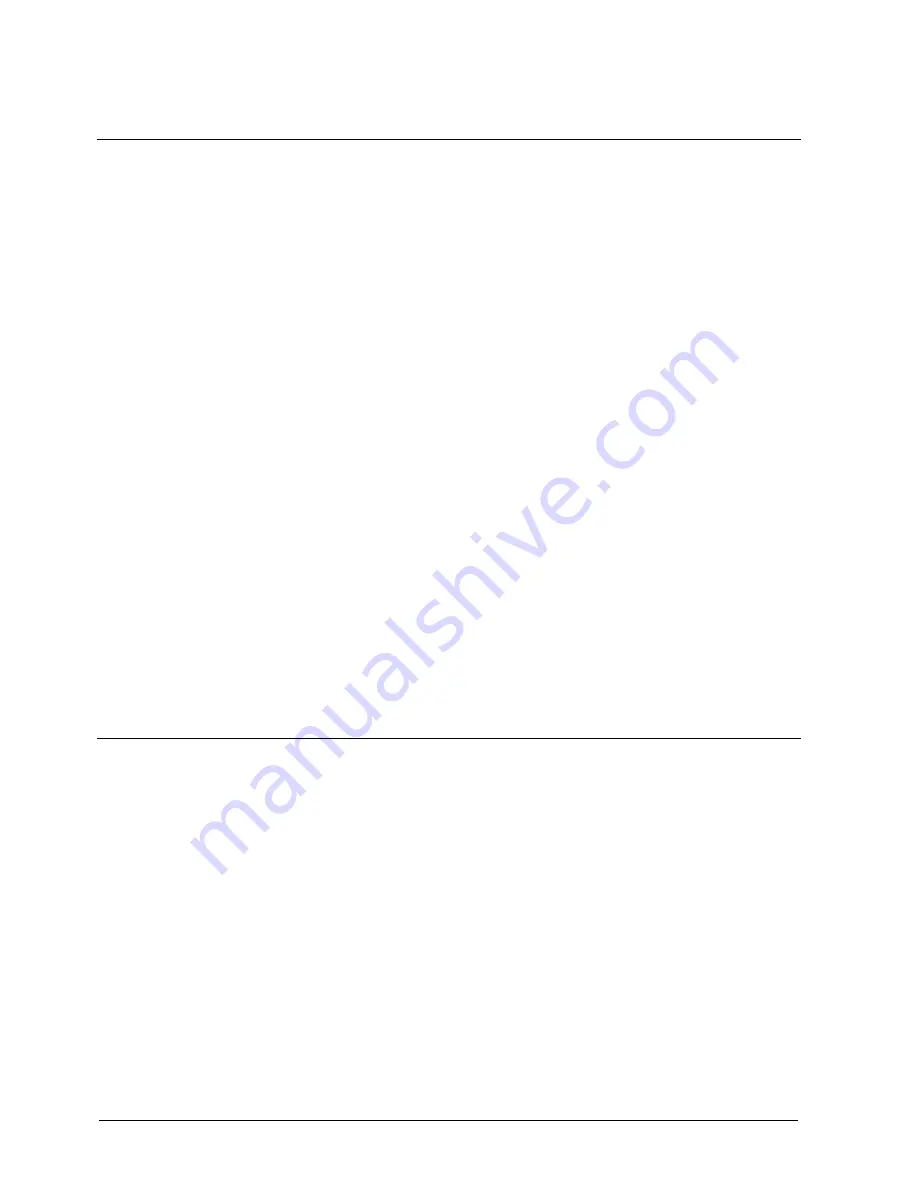
Using the system
64
Building Technologies
052_SiPass_Entro_6_5_A24205-A335-B318_e_en
Fire Safety & Security Products
10.03.2010
24.8
Advanced searching of registered persons
Using this function you can search for all the persons granted access in the sys-
tem.
1.
Choose Person on the Search menu. The Search persons window is displayed.
In the Search persons window you can use a number of different search
criteria in order to search for a person. For example, you can use the name,
part of the name, the card number, the optional field or one of the access
groups. You can also combine the search concepts and use “wildcards” and
“jokers” (“*” and “?”). See the examples.
2.
Enter the desired search criteria.
3.
Choose whether the search should be case sensitive. If the check box is
selected and the search criterion is “smith” the system will not find “Smith”.
4.
If the Match all criteria check box is selected, all entered search criteria must
be matched for the person to be found. This alternative is best when the search
consists of a combination of search criteria. If the check box is empty, only one
of the criteria needs to be matched.
5.
Click Search. The name you searched for is displayed on a new, temporary tab
called Search result.
6.
You may now, using the Search result tab, change the database information for
this person. Just select the name and click Edit. To remove the person from the
database, click Delete.
If you are not satisfied with the search result, click the Change criteria button. The
Search persons window is redisplayed. The original search criteria are saved for
you to make the necessary changes.
When you are finished you can remove the Search result tab by clicking the
Remove tab button.
24.8.1
Search example
To find all persons belonging to a certain access group, simply select the desired
access group. In addition it is also possible to select one or more doors in the lower
frame.
To find all persons by the name of Smith, enter the last name and an asterisk (*),
i.e. Smith*. The asterisk (or wildcard) implies that any character and any number of
characters may be found after the asterisk, the system will find them whatsoever. If
you have registered the persons with the christian name first, enter the asterisk
first, i.e. *Smith.
To find all card numbers beginning with 1234, enter 1234 and an asterisk, i.e.
1234*.
Apart from asterisks, question marks (jokers) can be used in the search criteria,
e.g. if you are not sure how the person spells his or her name. The question mark
represents one character, any character.

























