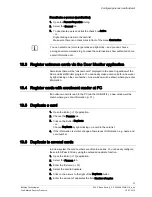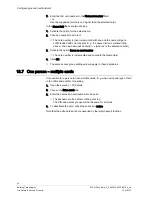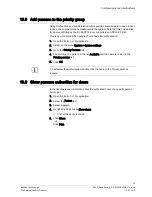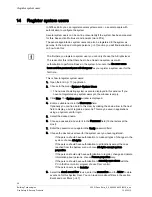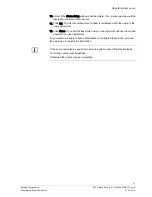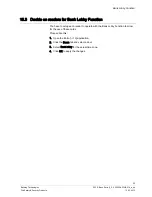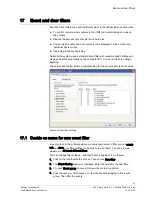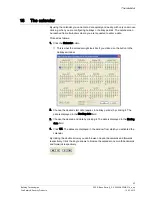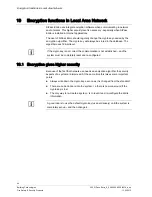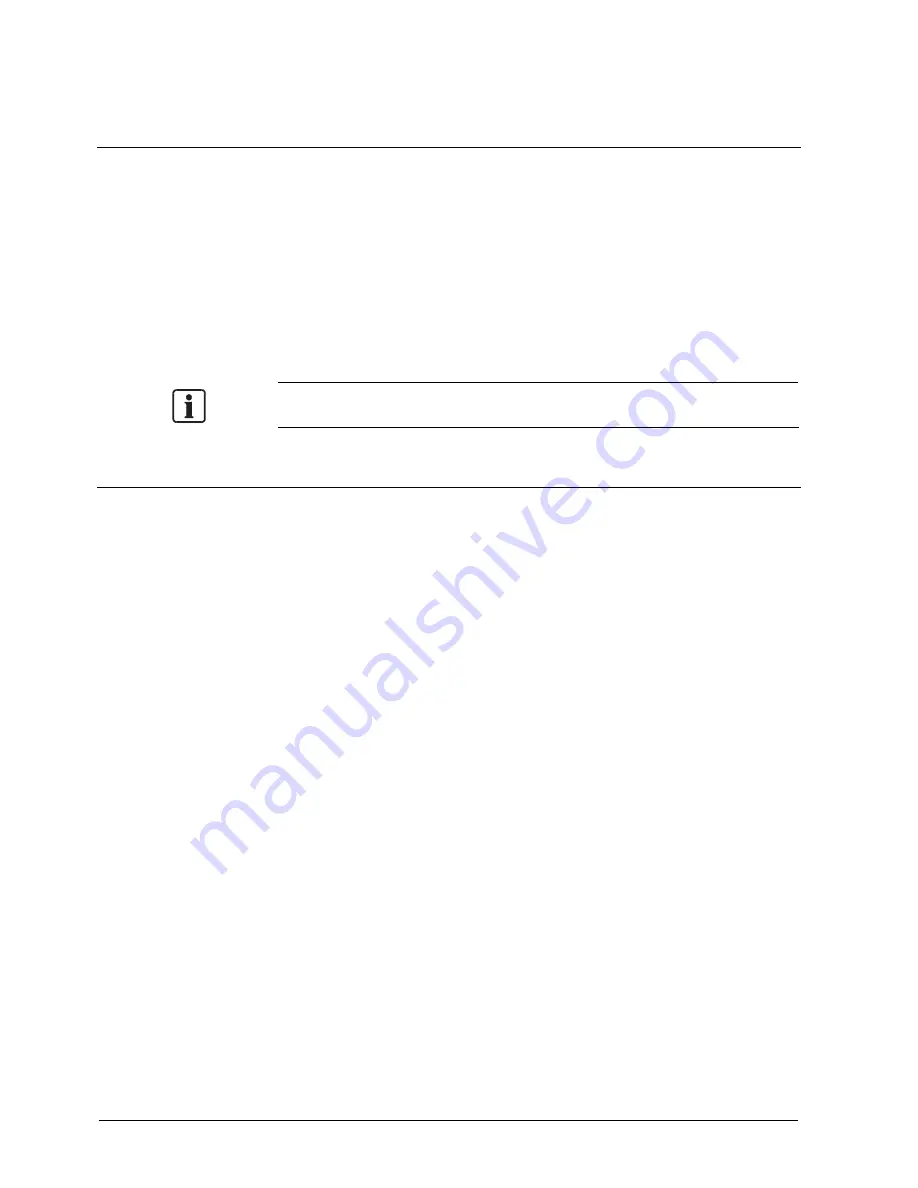
Door and event monitor
46
Building Technologies
052_SiPass_Entro_6_5_A24205-A335-B318_e_en
Fire Safety & Security Products
10.03.2010
20
Door and event monitor
The section Access registration [
40] described how to choose which doors will
be monitored on your PC. Below you will find instructions on how to use the Door
and event monitor program.
1.
Open the Door monitor [
13] application. Note that you can also start the
application from SiPass Entro File menu.
2.
Choose Event log on the File menu (if the Events window is not already
displayed).
Each event defined as Normal or Alarm is displayed (see the section Access
registration [
40] ). Alarm events are displayed in red. The events will appear on
the screen as they occur.
The PC must be ONLINE with the SiPass Entro system to receive any events!
20.1
Multiple windows with different monitoring focus
By opening multiple event windows you can monitor different doors, persons,
events etc in different windows.
Proceed as follows:
1.
Choose New Event log on the Event log menu. A new event window named
Events:2 is displayed. The first event window is renamed Events:1.
2.
Choose Tile windows on the Window menu. The windows are arranged side by
side. Both windows display the same events.
3.
Click the right mouse button on the Events:2 window. A menu is displayed.
4.
Choose Change filter. The Change filter window is displayed.
Now you can choose whatever you want to monitor in this window. For
example, you can monitor a specific person and/or a specific door. You can
also customize the event filter, e.g. to limit monitoring to certain types of
events.
5.
To customize the event filter, click Custom filter.
6.
Click Set filter. The Event filter window is displayed.
7.
Select which event types to monitor in the Events:2 window, and then click OK.
The Change filter window is redisplayed.
8.
Click OK. Now you have two event windows monitoring different movements.
9.
To add more event windows, choose New Event log on the Event log menu
and then Tile windows on the Window menu.