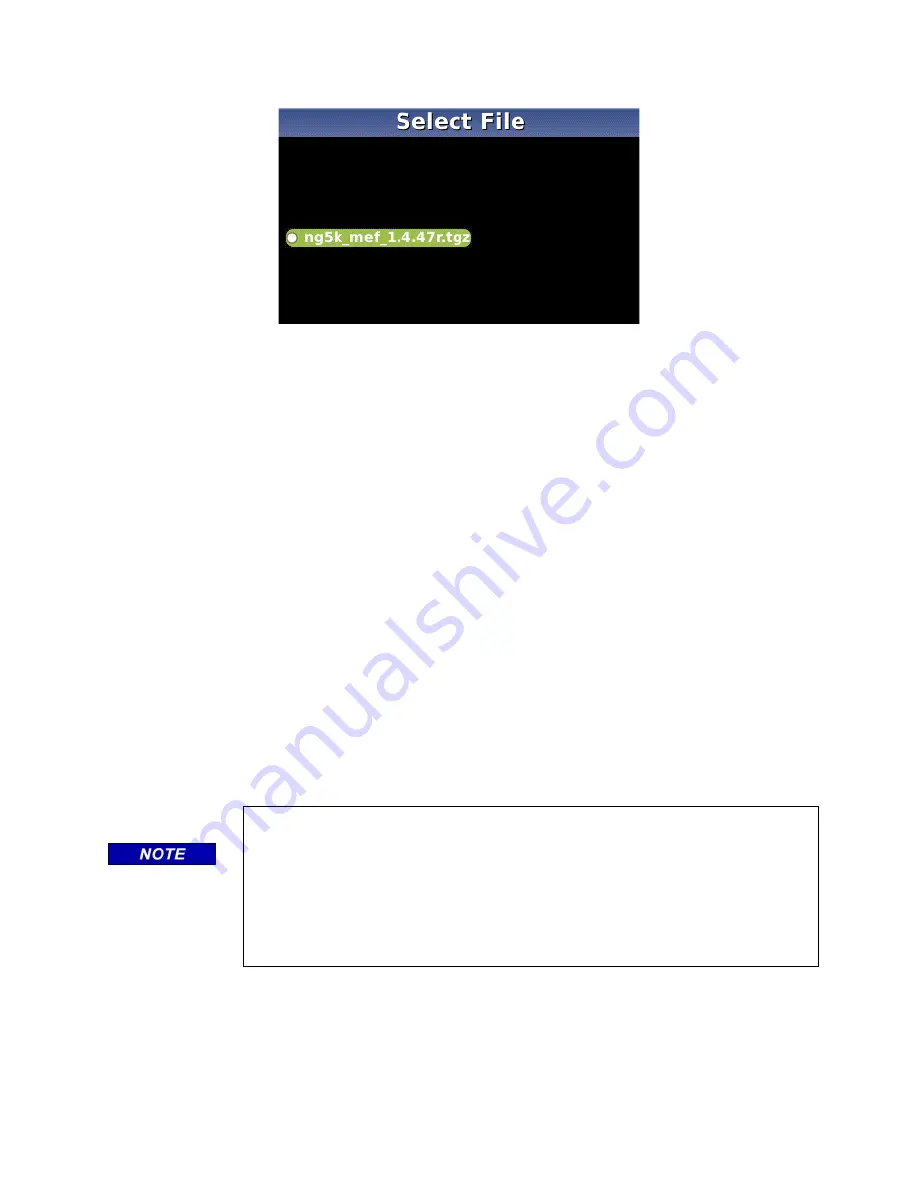
DISPLAY MODULE AND OFFICE CONFIGURATION EDITOR
_________________________________________________________________________________________________________
3-55
SIG-00-22-02 JUNE 2022 (Revised September 2022)
Version: B.1
Figure 3-88 Select File Window
5. The Upload NV Executive window opens, stating:
Please wait
.
Request sent to Executive
…
The new MEF begins loading. This may take a few minutes. While the file is
downloading, progress will be indicated on the bottom line of the window.
6. When complete, the
Upload to NV Executive
window opens and states
:
Uploaded NV Executive. Press Enter to Reboot or Back to Reboot later
.
7. Select
Enter
. The Display reboots.
8. Press the
Back
button. Select
0) Exit View
.
3.5
Web User Interface Screens
The Display Module provides a Web Interface that enables the user to configure the GCP5000
model locally as well as remotely through the Laptop/Ethernet Port (RJ-45) on the front of the
Display Module. The Display Laptop Port default protocol is set as DHCP Server (http) protocol.
The Display DHCP Server protocol will assign the laptop an IP address and connect the user to
the GCP. The Display supports the following web browsers:
•
Firefox (version 46.x)
•
Chrome (version 55.x)
Open the correct web browser and type in the IP address of the display. The default IP is
http://192.168.255.81. The browser may display the following screens regarding the connection:
NOTE
The SSL certificates in Edge, Chrome, and Firefox were updated around
Feb 2022, and are no longer compatible with the https: mode in the GCE. If
these Browsers are used, the GCE must be set to use http://
Chrome Desktop Version: 99.0.4844.45 for Mac ,Windows and Linux
FireFox Version: 97
Edge Version: 98.0.1108.43






























