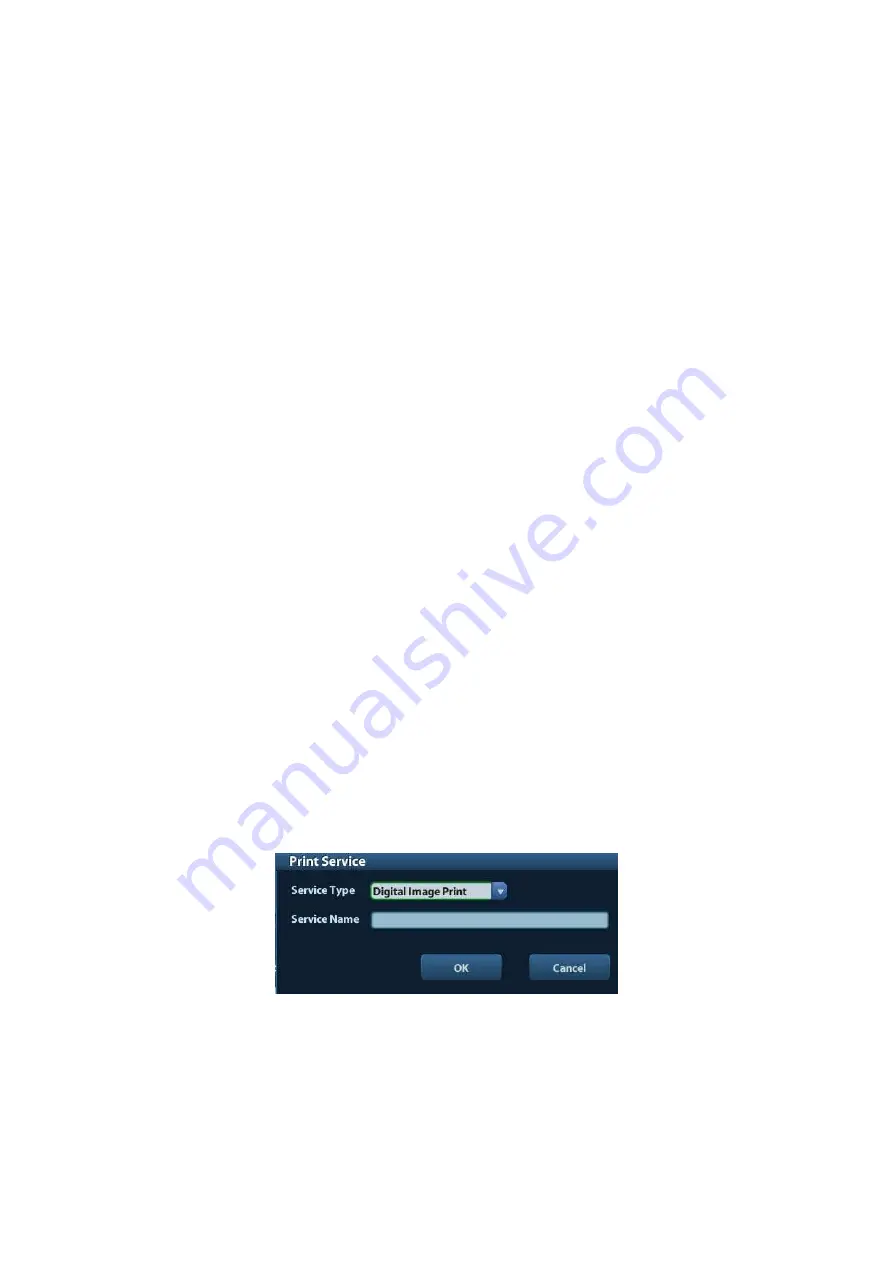
3-12 System Preparation
3.8.4
iStorage UltraAssist Print
The system supports printing by iStorage function. Before using this function, please make sure
that the iStorage server has configured a defaulted printer, and the ultrasound system has
configured an iStorage server. For details, please refer to “11.5 Network Preset” chapter.
1. Enter [Setup]->[Print Preset]->”Printer Driver” and check iStorage printer status, which
should be AssistPrinter@IP address with “Ready” status.
2. Click “Print Service” to enter the screen, and select AssistPrinter@IP address to be the
printer for the Report Print service.
3. Click
[Save]
.
3.8.5 Print
Service
You can use a graph/ text printer to print report or images.
z
To set the default report printer and its attribute:
In "[Setup]-> [Print Preset]" screen, select the "Print Service", select “Report Print”
column in the service list, set the items in the "Property" box.
z
Report print:
Click [Print] in the report dialog box to print a report; or, use the user-defined key to
print, see "11.1.6 Key Config" for details.
Please refer to the accompanying manuals of the printers for more details.
3.9
Digital Video Printer
Install a local printer
1. Put the printer in a proper place.
2. Connect the printer (VIDEO IN port) and the ultrasound system (USB port) with the data
cable.
3. Load a paper roll, and turn on the system and printer.
4. Install the printer driver (steps are the same as of graph/text printer, please refer to “3.8
Graph / Text Printer” for details).
5. Add a print service:
(1) Open [Setup]-> [Print Preset]->[Print Service].
(2) Click [Add Service] to enter the following page.
(3) Select the service type as "Digital Image Print" and enter the service name manually.
(4) Click OK to return to the Printer Service page.
(5) Set the items in the Property box and click [Save] to save the settings.
Image
For DICOM image printing, refer to “10 DICOM”.
z
Modify print service:
Содержание DC-N2
Страница 1: ...DC N2 DC N2T DC N2S Diagnostic Ultrasound System Operator s Manual Basic Volume...
Страница 2: ......
Страница 14: ......
Страница 26: ......
Страница 56: ......
Страница 66: ......
Страница 106: ......
Страница 114: ...6 8 Display Cine Review 6 5 Preset Open Setup System Preset General to preset the cine storage length Clip length 1 60s...
Страница 142: ......
Страница 168: ......
Страница 206: ......
Страница 216: ......
Страница 221: ...P N 046 005132 00 V4 0...






























